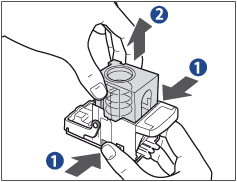Staple Finisher-E1/Booklet Finisher-E1/External 2 Hole Puncher-A1/External 2/4 Hole Puncher-A1/External 4 Hole Puncher-A1 (Optional)
This section describes the procedure for replacing the staple cartridge in the Staple Finisher or Booklet Finisher, and how to remove the punch waste from the External 2 Hole Puncher-A1, External 2/4 Hole Puncher-A1, or External 4 Hole Puncher-A1.
When the Staple Finisher or Booklet Finisher is almost out of staples, and the staple cartridge in the stapler unit must be replaced, a screen prompting you to replace the staple cartridge appears on the touch panel display. Follow the procedure described below to replace the staple cartridge.

Use only staple cartridges intended for use with this machine.
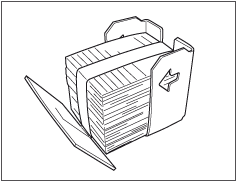
|
IMPORTANT
|
|
Remove the orange seal that holds the staples together after you place the staple cartridge into the staple case.
|
|
NOTE
|
|
We recommend that you order staple cartridges from your local authorized Canon dealer before your stock runs out.
|
1.
Open the front cover of the finisher.
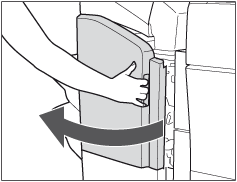 |
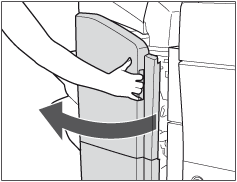 |
|
Staple Finisher
|
Booklet Finisher
|
2.
Lift and pull out the staple case from the stapler unit, holding it by its green tab.
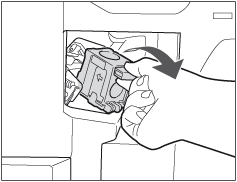
3.
Press the area indicated by PUSH, and then lift up the staple cartridge.
4.
Pull out the staple cartridge.
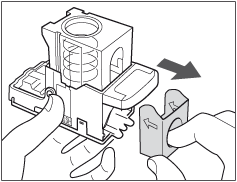
5.
Insert the new staple cartridge.
Press the spring-loaded case down until it clicks into place.
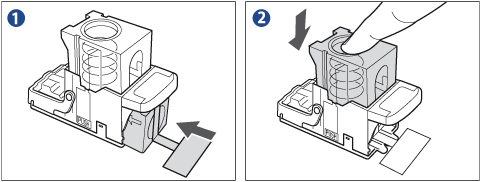
6.
Remove the seal holding the staples together, by pulling it straight out.
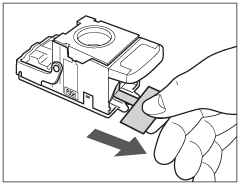
|
IMPORTANT
|
|
Make sure that you pull the seal straight out. If you pull it out at an angle, it may tear.
|
7.
Gently push the staple case into the stapler unit, until it is securely in place.
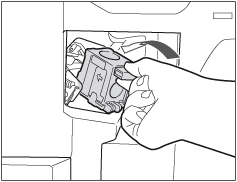
8.
Close the front cover of the finisher.
|
NOTE
|
|
If there are no staples ready for stapling after the cover is closed, the stapler unit automatically performs a "dry" stapling operation to reposition the staples.
|
When the saddle stitcher unit of the Booklet Finisher is almost out of staples, and the staple cartridge in the saddle stitcher unit must be replaced, a screen prompting you to replace the staple cartridge appears on the touch panel display. Follow the procedure described below to replace the staple cartridge.

Use only staple cartridges intended for use with this machine.
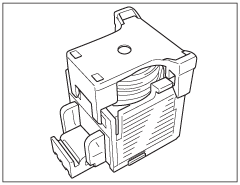
|
IMPORTANT
|
|
If necessary, remove all of the output paper in the Booklet Tray before replacing the staple cartridge in the saddle stitcher unit.
|
|
NOTE
|
|
This procedure is necessary only if the Booklet Finisher is attached.
We recommend that you order staple cartridges from your local authorized Canon dealer before your stock runs out.
Remove the black part on the end before inserting the staple cartridge.
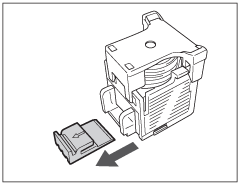 |
1.
Open the front cover of the finisher.
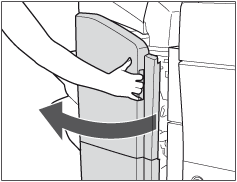
2.
Pull out the saddle stitcher unit, and pull the stapler unit towards you, and then push up the stapler unit.
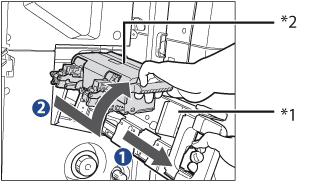 |
1.Grip the saddle stitcher unit by its handle, and pull it out of the finisher until it stops.
|
|
2.Pull the stapler unit of the saddle stitcher unit towards you, and then push it up.
|
*1 Saddle Stitcher Unit
*2 Stapler Unit at the Saddle Stitcher Unit
3.
Pull out the empty staple cartridge, holding it by its left and right sides.
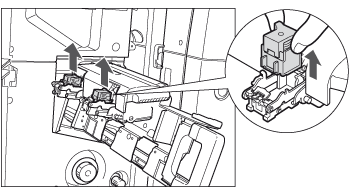
4.
Insert the new staple cartridge.
Press the staple cartridge down until it clicks into place.
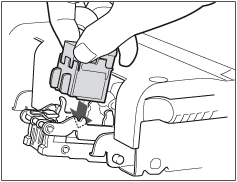
|
IMPORTANT
|
|
When replacing the staple cartridges, replace both the front and back staple cartridges.
|
|
NOTE
|
|
Only one front and rear staple cartridge can be inserted at a time.
|
5.
Pull the stapler unit of the saddle stitcher unit towards you, and push it down into its original position, and then push the saddle stitcher unit back into its original position.
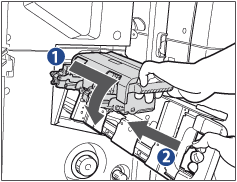 |
1.Pull the stapler unit of the saddle stitcher unit towards you, and then push it down into its original position.
|
|
2.Gently push the saddle stitcher unit back into its original position.
|
6.
Close the front cover of the finisher.
|
IMPORTANT
|
|
When you have replaced the staple cartridge, be sure to manually reposition the staples in the saddle stitcher unit. (See "Saddle Stitch Staple Repositioning.")
|
When the punch waste tray of the External 2 Hole Puncher, External 2/4 Hole Puncher, or External 4 Hole Puncher becomes full, a screen similar to the one shown below appears on the touch panel display. Follow the procedure described below to remove the punch waste.

|
NOTE
|
|
This procedure is necessary only if the External 2 Hole Puncher, External 2/4 Hole Puncher, or External 4 Hole Puncher is attached.
|
1.
Open the front cover of the punch waste tray, and pull out the punch waste tray.
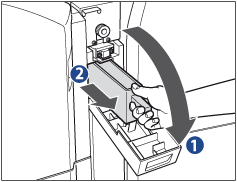 |
1.Open the front cover of the punch waste tray.
|
|
2.Pull out the punch waste tray.
|
2.
Discard the punch waste.
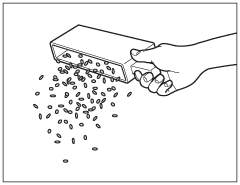
|
NOTE
|
|
Make sure that the punch waste tray is completely emptied.
|
3.
Return the punch waste tray to its original position, and close the front cover of the punch waste tray.
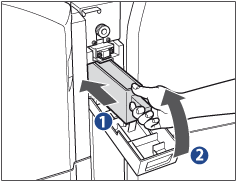 |
1.Return the punch waste tray to its original position.
|
||
|
2.Close the front cover of the punch waste tray.
|