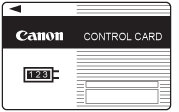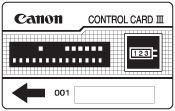If the Card Reader is attached to the machine, you must insert a control card to operate it. The Card Reader performs Department ID Management by using the control card.
|
IMPORTANT
|
|
If you are using a login service other than default authentication, the Limit Functions mode will not be available.
If SSO-H is set as the login service, you cannot use the Card Reader.
|
|
NOTE
|
||||
|
If the Main Menu screen does not appear on the touch panel display when the control card is inserted, make sure that:
The control card is inserted in the correct direction.
The control card is inserted as far as it can go.
An unusable control card is not inserted. (For example, cards which are damaged or cards prohibited from use.)
Insert a usable control card correctly.
For instructions on turning the power ON, see "Main Power and Control Panel Power."
If the Card Reader is attached, the card shown below can be used. The card can manage up to 1,000 departments.
|
1.
Insert the control card into the card slot, making sure that it is facing in the correct direction.
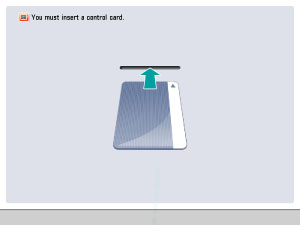

The Main Menu screen of the selected function appears on the touch panel display.
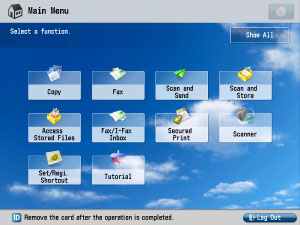
1.
After you finish using the machine, remove the control card.
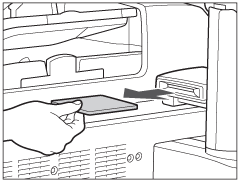
The touch panel display returns to the screen for inserting the control card.
|
IMPORTANT
|
|
Once you have removed the control card, you cannot operate the machine until the control card is inserted again.
|
You can check the page counts on the control card you are currently using.
1.
Press  → [Consumables] → [Check Page Count].
→ [Consumables] → [Check Page Count].
 → [Consumables] → [Check Page Count].
→ [Consumables] → [Check Page Count].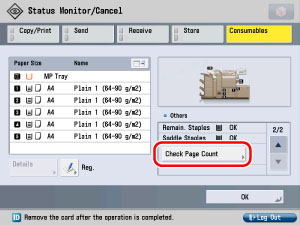
2.
Check the page counts → press [OK] → [OK].
|
NOTE
|
|
For instructions on changing the password and page limit of the Card Reader, see "Department ID Management."
|