If you access the Advanced Space with authentication management, the Log In screen is displayed on the touch panel display of the machine. The user must enter the user name and password registered in the User Access Control for Advanced Space on the Log In screen.
As an example, the procedure for using the Advanced Space of the machine is explained in this section.
1.
Press [Scan and Store] or [Access Stored Files] on the Main Menu screen.
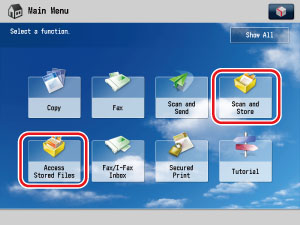
2.
Press [Advanced Space].
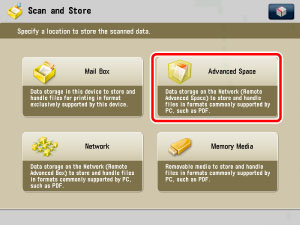
3.
Enter the user name and password → press [OK].
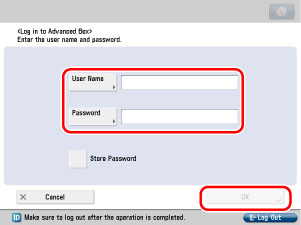
|
IMPORTANT
|
|
If you log in while [Store Password] is activated, you can store the user ID and password that you entered. The stored user ID and password are automatically entered next time you log in. Also if you log in while [Store Password] is inactive when the user ID and password are previously stored, the stored user ID and password are erased.
If SSO-H is set, use [Store Password] when you want to link the user information for SSO-H with the user information for User Access Control for Advanced Space using the User Setting Information Management Service.(See "User Setting Information Management Service.")
|