You can register/edit the user information that is authenticated by User Access Control for Advanced Space from the Web browser. Also, you can import/export all the user information.
|
NOTE
|
|
Only the User Access Control for Advanced Space administrator can register/edit the user information on the [User Management] page of User Access Control for Advanced Space. General user can only change their password.
You can change the order that the registered user names are displayed by clicking [User Name] on the [User Management] page.
|
|
IMPORTANT
|
|
A maximum of 5,000 users can be registered.
An asterisk (*) is displayed on the left side of the check box on the [User Management] page for the registered administrator.
|
|
NOTE
|
|
We recommend that you export the registered user information for backup. (See "Exporting User Information.")
|
1.
Log in.
The [User Management] page is displayed.
2.
Click [Add User].
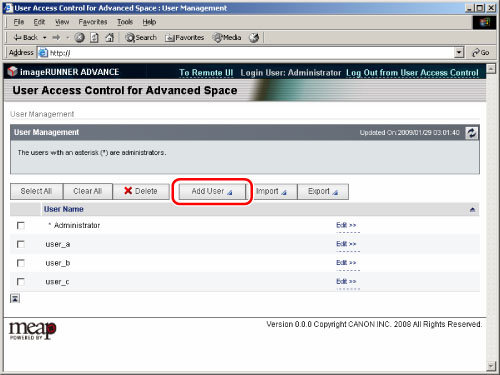
3.
Enter each item, click [Add].
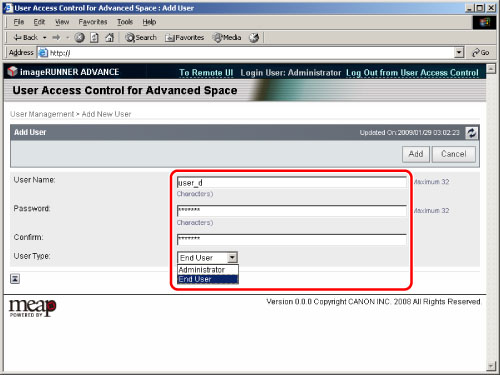
The information and setting conditions for the items to enter are as follows:
|
Item
|
Setting Information
|
Setting Conditions
|
|
User Name
|
Set the user name to use when logging in with User Access Control for Advanced Space.
|
You can enter maximum of 32 characters. (However, you cannot use '\'.)
It is case sensitive.
You cannot register a user name that is already registered.
|
|
Password
|
Set the password to use when logging in with User Access Control for Advanced Space.
|
You can enter maximum of 32 characters.
It is case sensitive.
|
|
Confirm
|
Enter the same password you entered in [Password].
|
You can enter maximum of 32 characters.
It is case sensitive.
|
|
User Type
|
Select Administrator or General User.
|
You cannot set all the users as general user.
|
The new user information is registered.
|
NOTE
|
|
You can register multiple administrator.
Enter the same text for [Password] and [Confirm]. A message prompting you to reenter is displayed if the information in [Password] and [Confirm] is different.
|
You can change the user information that you have registered.
|
IMPORTANT
|
|
You cannot change the user name.
If you want to change the user name, you must first delete the user information, and then register new user information.
|
|
NOTE
|
|
We recommend that you export the edited user information for backup. (See "Exporting User Information.")
|
1.
Log in.
The [User Management] page is displayed.
2.
Click [Edit] for the user name you want to edit.
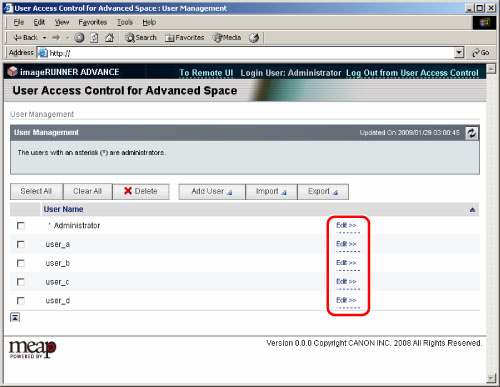
3.
Edit the user password and user type → click [Update].
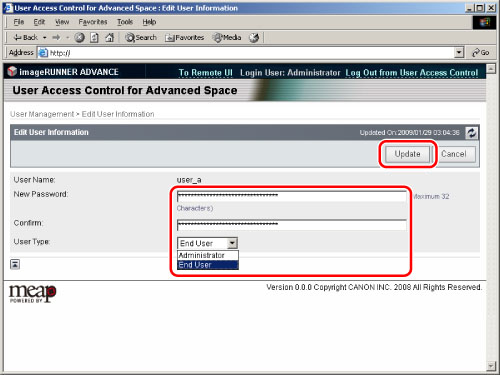
|
IMPORTANT
|
|
Only the Administrator can change the user type. However, you cannot change the user type of the logged in user.
|
|
IMPORTANT
|
|
You cannot delete the user information for the user logged in as an administrator.
|
|
NOTE
|
|
When you delete user information, it is recommended that you also delete any personal spaces that the user has created. The personal spaces that each user has created can be deleted using the Remote UI. For more information, see "Specifying the Advanced Space Settings."
|
1.
Log in.
The [User Management] page is displayed.
2.
Select the user information to delete → click [Delete].
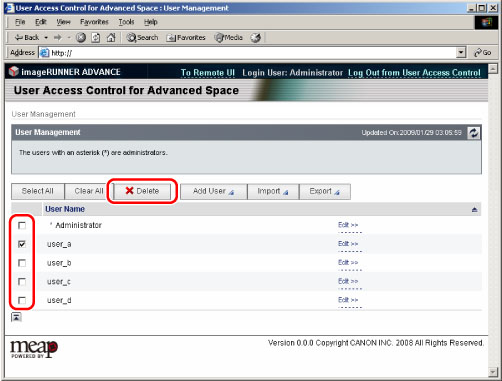
3.
Click [OK].
The user information for the specified user is deleted.
|
IMPORTANT
|
|
If [Select All] is clicked, you can select all of the registered users.
|
You can import the file and register the user information stored on another machine.
|
IMPORTANT
|
|
The imported user is registered as general user.
If the same user name is already registered, that user information is not imported. Only the user information for the user name not registered on this machine is imported.
|
1.
Log in.
The [User Management] page is displayed.
2.
Click [Import].
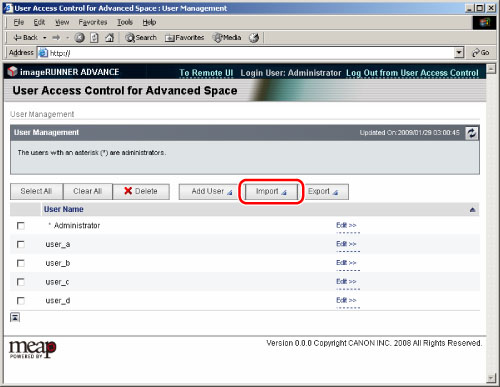
3.
Click [Browse] → specify the file to import.
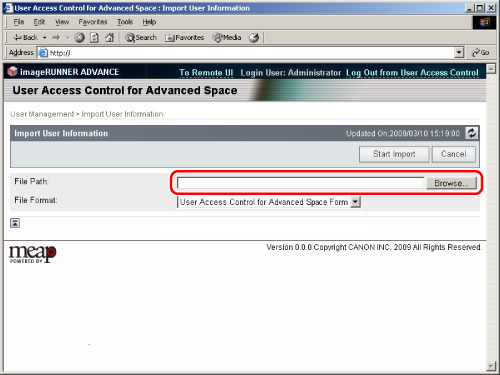
|
NOTE
|
|
You can also directly enter the file path.
|
4.
Specify the file format → click [Start Import].
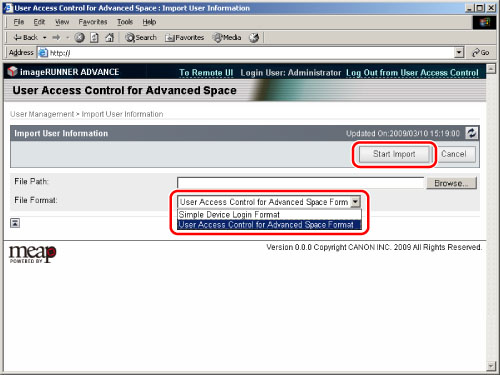
The following are the file formats for import.
<Simple Device Login Format>:
Imports the user information created in the file format that can be used with the Local Device Authentication system of SSO-H. The file extension is "ldif." The password information is not imported.Set the password immediately after importing.
<User Access Control for Advanced Space Format>:
Imports the user information created in the file format that can be used with User Access Control for Advanced Space. The file extension is "csv." The password information is imported.
Imports the user information created in the file format that can be used with User Access Control for Advanced Space. The file extension is "csv." The password information is imported.
You can store the user information for User Access Control for Advanced Space stored in this machine as a file in a computer. This mode is useful when you want to use the user information stored in this machine on another device or to backup.
|
IMPORTANT
|
|
The user type for all the users are stored as general user.
|
1.
Log in.
The [User Management] page is displayed.
2.
Click [Export].
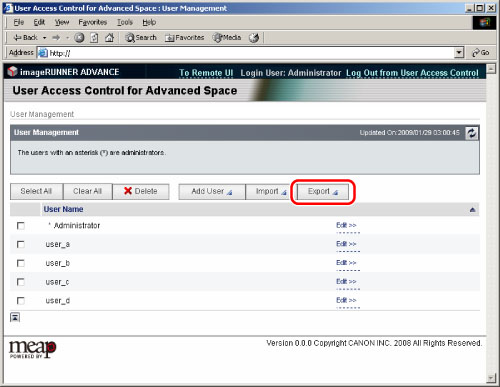
3.
Click [Start Export].
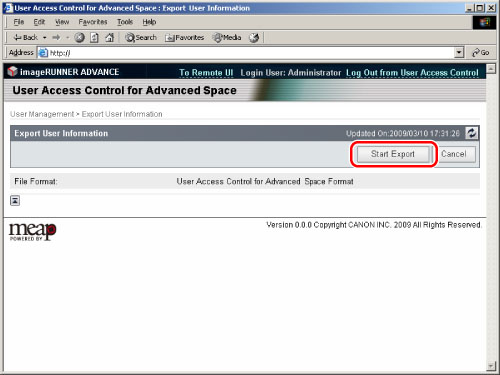
The user information is exported in User Access Control for Advanced Space format. The file extension is "csv."
4.
Follow the instructions on the screen and specify the location to store the file.
File download is started.