With the Remote UI, you can specify detailed settings for the Advanced Space, and delete shared spaces and personal spaces. There are two types of storage locations in the Advanced Space; shared spaces and personal spaces. To use these storage locations, it is necessary to specify their settings. Specify the various settings such as the user authentication settings, whether to allow users to use personal spaces, and the Open to Public setting, according to your needs.
|
NOTE
|
|
In order to specify settings for the Advanced Space, it is necessary to log in as an administrator.
|
1.
Access the Remote UI and log in as an administrator.
2.
Click [Settings/Registration] → select [Store/Access Files] from the menu displayed in Function Settings → click [Advanced Space Settings].
3.
Click [Set Details].

4.
Specify each setting → click [OK].
|
[Open to Public]:
|
Set whether to make the Advanced Space of the machine open to public as a WebDAV server or SMB server on the network.
|
|
[WebDAV Server Settings Authentication Type]:
|
Select [Basic] to set the Advanced Space to be open to the public as a WebDAV server and use authentication management.
|
|
[Use SSL]:
|
Select this to use SSL encrypted communications.
|
|
[Allow to Create Personal Space]:
|
Set whether to allow personal spaces to be created in the Advanced Space.
|
|
[Prohibiting Writing from Personal]:
|
For users that accessed the machine via a computer or other machine, you can set whether to prohibit that user from creating a folder or storing a file in the public Advanced Space.
|
|
[Authentication Management]:
|
Set whether to perform authentication management for the users that use the Advanced Space.
|
|
[File Formats Allowed for Storing]:
|
You can set the file formats allowed for storing in the Advanced Space.
If you select [Printable Formats Only], you can store files in the pdf, xps, jpg, jpe, jpeg, tif, or tiff format.
If you select [Common office formats], you can store files in the doc, xps, docx, docm, rtf, xls, xlsx, xlsm, csv, ppt, pptm, txt, iwd, iwt, iws, or lnk format, in addition to the file formats for [Printable Formats Only].
If you select [All], there are no restrictions on the file formats for storing in the Advanced Space. In addition to the file formats for [Printable Formats Only] and [Common office formats], you can store files in various formats.
|
You can delete one or all the personal spaces inside the Advanced Space.
|
NOTE
|
|
You can only delete single personal spaces from the Remote UI.
|
1.
Access the Remote UI and log in as an administrator.
2.
Click [Settings/Registration] → select [Store/Access Files] from the menu displayed in Function Settings → click [Advanced Space Settings].
3.
Click [Delete Personal Space].
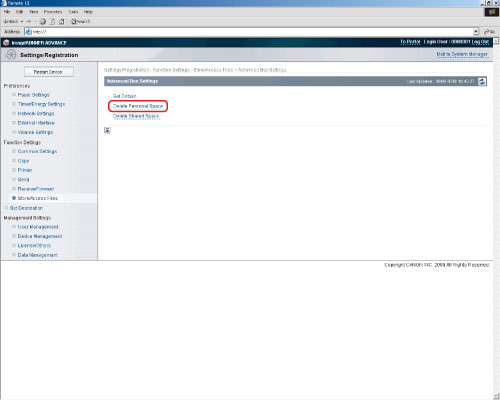
4.
Delete the personal spaces.
Select the personal space to delete → click [Delete].
Click [Delete All].
You can delete one or all the folders in shared spaces inside the Advanced Space.
|
NOTE
|
|
You can only delete single folders in shared spaces from the Remote UI.
|
1.
Access the Remote UI and log in as an administrator.
2.
Click [Settings/Registration] → select [Store/Access Files] from the menu displayed in Function Settings → click [Advanced Space Settings].
3.
Click [Delete Shared Space].
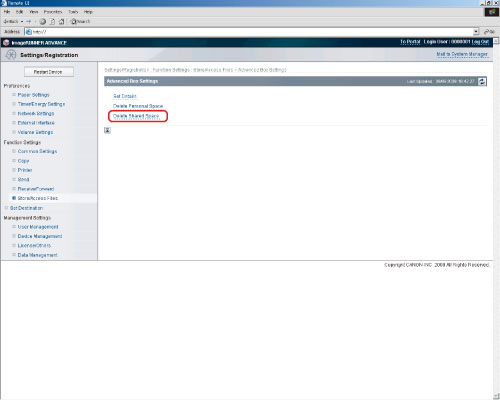
4.
Delete the folder in shared spaces.
Select the folder in shared space to delete → click [Delete].
Click [Delete All].