For SSO-H, you can specify the number of user's logs displayed on the touch panel display when logging in.
|
NOTE
|
|
The Number of Login Users to Display setting can be set not only by the Local Device Authentication administrator, but also by the Domain Authentication administrator.
The default settings are as follows:
Number of Login Users to Display: Prioritize Server Settings |
1.
Log in to MEAP Service → click [Configuration].
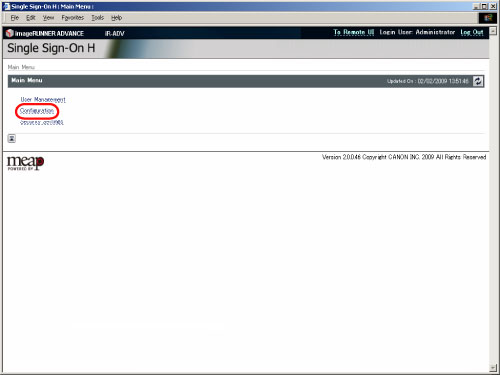
The [Configuration] page is displayed.
2.
Select the number of user names you want to display from [Number of Login Users to Display] → click [Update].
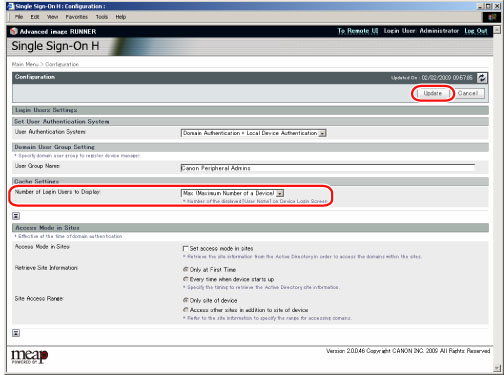
[Number of Login Users to Display]:
|
0:
|
[
 ] is not displayed when you log in from the touch panel display of the machine. If this is set, the login screen is displayed as follows. ] is not displayed when you log in from the touch panel display of the machine. If this is set, the login screen is displayed as follows.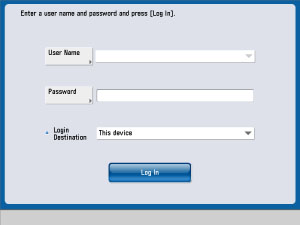 |
|
1:
|
Only the information of the last user who logged in from the touch panel display of the machine is displayed on the drop-down list. If this is set, the login screen is displayed as follows.
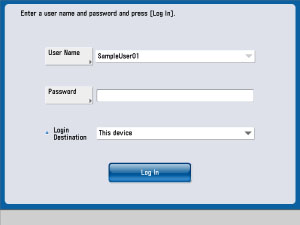 |
|
MAX (Maximum Number of a Device):
|
The information of the last seven users who logged in from the touch panel display of the machine is displayed on the drop-down list. If this is set, the login screen is displayed as follows.
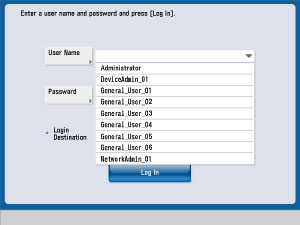 |
|
IMPORTANT
|
|
The Number of Login Users to Display setting is enabled only after logging out of the machine, logging back in, and then logging out again.
|