The following two methods exist for logging in to SMS:
Logging in with the SMS password (Password Authentication). On the [Log In] page for SMS, enter the SMS password to log in.
Logging in with the user name and password of the machine (Remote Login Service Authentication).
Log in with the user name and password of the machine (except for Default Authentication).
Only users registered as administrators can log in.
Log in with the user name and password of the machine (except for Default Authentication).
Only users registered as administrators can log in.
Use the [Utility] page in [System Management] to start and stop the login methods for SMS. (See "Changing the Login Method for SMS.")
|
NOTE
|
|
Only Password Authentication is set as the default.
The URL to specify differs according to the login service.
If Default Authentication is set as the login service, you cannot log in to SMS with the user name and password of the machine.
Multiple users cannot log in to SMS at the same time.
|
|
IMPORTANT
|
|
The default password is "MeapSmsLogin" (case sensitive).
This password is to prevent unauthorized operation of the machine. Do not inform anyone other than the system manager of this password.
In order to prevent erroneous usage, change the password to one that only the network administrator knows (when you begin using it). If you want to change the password, see "Changing the Password."
Make sure that you do not forget your password. Otherwise, you will not be able to access SMS. In this case, contact your local authorized Canon dealer.
|
1.
Open your web browser.
2.
Enter the following URL in the address bar.
http://<IP address or host name of the machine>:8000/sms/
The SMS [Log In] page is displayed.
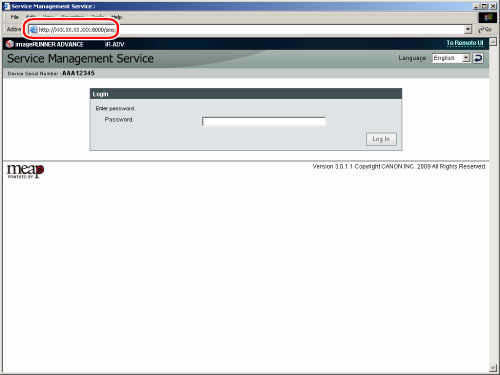
|
IMPORTANT
|
|
The device serial number is displayed in the top left of the screen. This serial number is necessary when retrieving a license file from the license management system.
A drop-down list for switching the displayed language is displayed on the top right of the screen. Select the displayed language as necessary. (English and Japanese only)
|
3.
Enter the password → click [Log In].
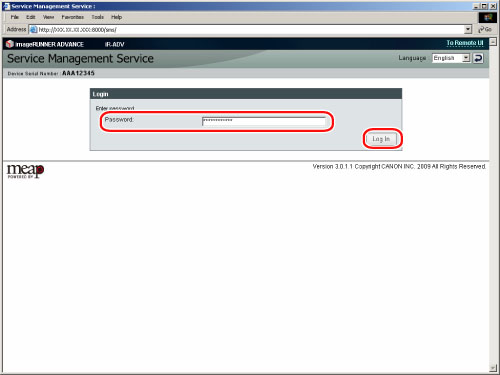
If you cannot log in because the password is incorrect, a message prompting you to re-enter the password will be displayed.
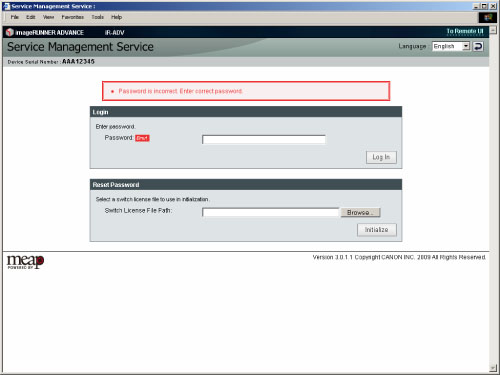
|
IMPORTANT
|
|
If you do not access SMS after five minutes, it will timeout and automatically logout. If this happens, log in again from the [Log In] page.
If you do not log in within five minutes of displaying the [Log In] page, you will become unable to log in even if you enter the correct password. Re-enter the password according to the message displayed on the screen.
If you want to initialize the password, a license switch file is needed. Click [Browse] → select a license switch file → click [Initialize].
|
1.
Open your web browser.
2.
Enter the following URL in the address bar.
http://<IP address or host name of the machine>:8000/sms/rls/
The [Log In] page for the selected login service is displayed.
3.
Enter the user name and password of a user registered as an SSO-H administrator → select the login destination → click [Log In].
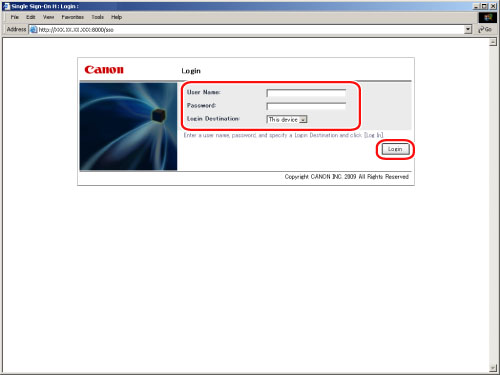
If you cannot log in because the user name or password that you entered is incorrect, a message appears prompting you to re-enter your user name and password.
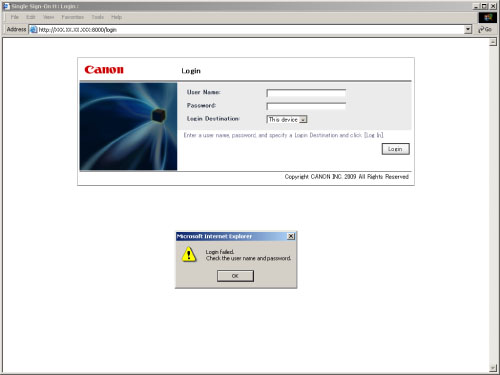
|
IMPORTANT
|
|
If SMS times out, it automatically logs out. (The time it takes before logging out depends on the login service.) If this happens, log in again from the [Log In] page.
If SMS times out on the [Log In] page, you cannot log in even if you enter the correct password. Follow the instructions on the screen to re-enter the password.
|
This page describes the authentication required to login to the SMS from the Remote UI portal page.
|
IMPORTANT
|
|
For information on displaying the Remote UI portal page, see "Starting the Remote UI."
To login to the SMS from the Remote UI portal page, you need to access the Remote UI with administrator privileges.
|
1.
Click [Service Management Service] on the Remote UI portal page.
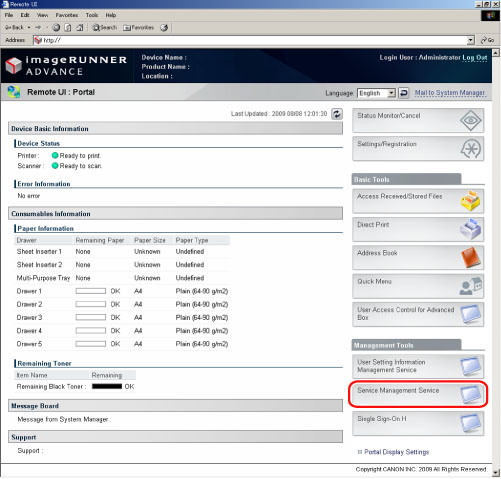
The items displayed on the screen may vary, depending on the model of your machine.
If the settings to log in using the password for SMS are set:
The [Log In] page for SMS is displayed.
For subsequent steps, see "Logging in with the SMS Password ."
If the settings to log in using the user name and password are set:
The top page of the SMS is displayed.
1.
Click [Log Out from SMS].
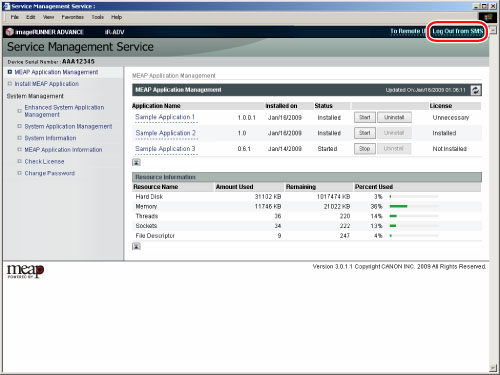
The [Log In] page is displayed.
|
IMPORTANT
|
|
When you finish using SMS, make sure you log out. If you close the web browser without logging out, SMS becomes temporarily unusable.
|