If a document received by fax/I-fax, matches the specified forwarding conditions, it is stored in a Confidential Fax Inbox without being printed. This feature is useful for receiving confidential documents. You can print the documents stored in Confidential Fax Inboxes whenever necessary.
|
IMPORTANT
|
|
To received fax documents, the optional product is required. For information on the optional products required to use this function, see "Optional Products Required for Each Function."
In order to use a Confidential Fax Inbox, it is necessary to first register the Confidential Fax Inbox as a forwarding destination in Forwarding Settings in Common Settings in Receive/Forward in Function Settings (Settings/Registration). (See "Storing Forwarding Settings.")
It is necessary to inform the other party of the forwarding conditions beforehand.
|
|
NOTE
|
|
If the message prompting you to enter the password appears, enter the number registered in Confidential Fax Inboxes Settings in Set Fax/I-Fax Inbox in Common Settings in Receive/Forward in Function Settings (Settings/Registration). (See "Specifying the Fax/I-Fax Inbox Settings.")
|
1.
Register a Confidential Fax Inbox as a forwarding destination.
|
NOTE
|
|
For instructions on specifying forwarding settings for documents received by fax/I-fax, see "Storing Forwarding Settings."
|
2.
The machine is now ready to receive documents in the specified Confidential Fax Inbox.
|
NOTE
|
|
The message below is displayed when a document is received in a Confidential Fax Inbox:
<Check the Confidential Fax Inboxes.>
|
1.
Press [Confidential Fax Inbox] on the Memory RX Selection screen → press the desired Confidential Fax Inbox number.
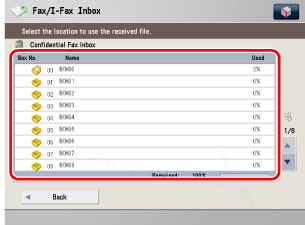
2.
Select the document whose detailed information you want to check → press [Details].
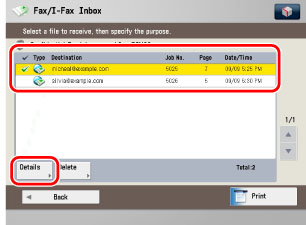
1.
Press [Confidential Fax Inbox] on the Memory RX Selection screen → press the desired Confidential Fax Inbox number.
2.
Select the document that you want to delete → press [Delete].
|
NOTE
|
|
You can cancel a selection by selecting the document again.
|
3.
A screen appears, asking for your confirmation to delete the document, press [Yes].
|
IMPORTANT
|
|
You can print documents stored in Confidential Fax Inboxes only with the settings used when the documents were received.
|
|
NOTE
|
|
You can print only one document at a time. You cannot print multiple documents stored in Confidential Fax Inboxes simultaneously.
|
1.
Press [Confidential Fax Inbox] on the Memory RX Selection screen → press the desired Confidential Fax Inbox number.
2.
Select the document that you want to print → press [Print].
3.
A screen appears, asking for your confirmation to print the document, press [Start Printing].
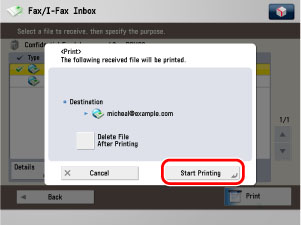
|
NOTE
|
|
If you want to automatically delete the selected document after it is prints, press [Delete File After Printing].
|