You can set the machine to adjust the zoom ratio automatically, or you can specify the zoom ratio manually before scanning the original.
|
IMPORTANT
|
|
The maximum size of an image that you can send at 600 x 600 dpi resolution is A3. If the image exceeds this size, it may be cut off.
If [Long Original] is selected as the scan size, documents can be sent only at a zoom ratio of 100%.
|
|
NOTE
|
|
If PDF(Trace & Smooth), PDF(Compact), PDF(OCR), XPS(Compact) or XPS(OCR) is selected as the file format, you can only send at a copy ratio of [1:1(100%)] or [Auto].
|
The machine offers you a variety of preset zoom ratios to reduce or enlarge standard size originals to another standard record size.
The available preset reduction zoom ratios are:
A3 → A4 (70%)
A3 → A5 (50%)
The available preset enlargement zoom ratios are:
A5 → A3 (200%)
A4 → A3 (141%)
1.
Place your originals and specify the destination → press [Options].
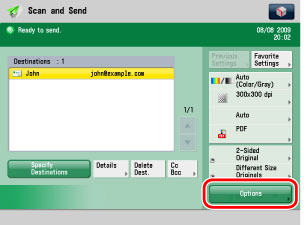
2.
Press [Copy Ratio].
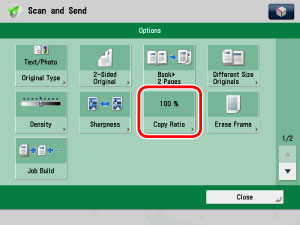
3.
To reduce the original image, select a preset reduction ratio. To enlarge the original image, select a preset enlargement ratio. Following your selection, press [OK].
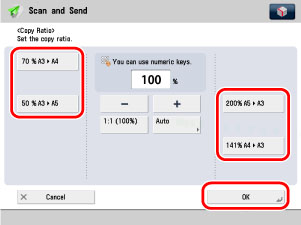
|
NOTE
|
|
To return the ratio to 100%, press [1:1(100%)].
|
You can reduce or enlarge originals by any zoom ratio in 1% increments. Any ratio from 50% to 200% can be set. The same zoom ratio is used for the horizontal (X) and vertical (Y) axes.
1.
Place your originals and specify the destination → press [Options].
2.
Press [Copy Ratio].
3.
Press [-] or [+] to set a zoom ratio → [OK] → [Close].
|
NOTE
|
|
To return the ratio to 100%, press [1:1(100%)].
|
You can set the machine to automatically select the appropriate zoom ratio based on the size of the original and the selected record size. The same zoom ratio is used for the horizontal (X) and vertical (Y) axes. Any zoom ratio from 50% to 200% can be set.
|
IMPORTANT
|
|
You can only select the Auto setting on the Copy Ratio screen when the resolution is set to 300 x 300 dpi or 600 x 600 dpi.
|
|
NOTE
|
|
To cancel this setting, press [Options] → [Copy Ratio] → [Auto] → [Cancel Settings].
|
1.
Place your originals and specify the destination → press [Options].
2.
Press [Copy Ratio].
3.
Press [Auto] → select the record size → press [OK] → [Close].
|
NOTE
|
|
To return the ratio to 100%, press [1:1(100%)].
|