You can manually select the original type according to the type of image that you are scanning. The following three original type modes are available for adjusting the image quality.
|
IMPORTANT
|
|
Combinations of these three modes (Text/Photo, Photo, and Text) cannot be selected at the same time. If you select one of these modes, the previously set mode is cancelled.
If you scan an original containing halftones, such as a printed image, using the Photo mode, the moiré effect (a shimmering, wavy pattern) may occur. In this case, you can lessen this moiré effect by using the Sharpness mode. (See "Sharpness.")
|
|
NOTE
|
|
If the original is a transparency, select the original type → adjust the exposure to the most appropriate level for the original.
To adjust the text/photo processing priority level, it is necessary to install the Additional Memory Type B (512MB) to expand the memory capacity of the machine.
|
This mode is best suited for scanning text originals. Blueprints or pencil drawn originals can also be scanned clearly.
This mode is best suited for scanning photos printed on photographic paper, or photo originals containing halftones (e.g., printed photos).
This mode is best suited for scanning originals containing both text and photos, such as magazines or catalogues.
1.
Place your originals and specify the destination → press [Options].
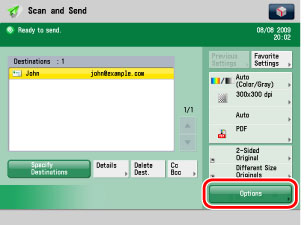
2.
Press [Original Type].
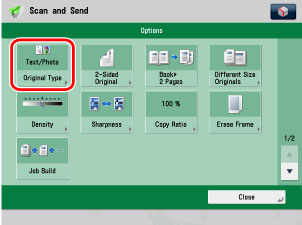
3.
Select the original type ([Text], [Photo], or [Text/Photo]).
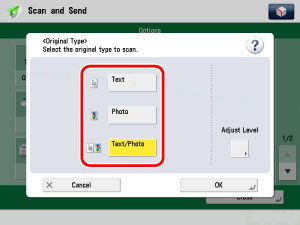
Press [Adjust Level].
Press [Text Priority] or [Photo Priority] to adjust the degree of priority for text or photo images → press [OK].
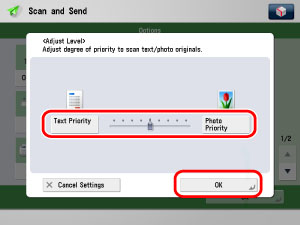
|
[Text Priority]:
|
Priority is given to the faithful reproduction of text.
|
|
[Photo Priority]:
|
Priority is given to the faithful reproduction of photos, with as little moiré effect as possible.
|
You can adjust the text/photo priority level. If you want to reproduce the text as faithfully as possible, press [Text Priority], and move the indicator to the left. If you want to reproduce the picture as faithfully as possible, press [Photo Priority] and move the indicator to the right.
|
NOTE
|
|
To cancel this setting, press [Cancel Settings].
|
4.
Press [OK].