The Reader Extensions mode enables you to add comments to the PDF document and store files/edited files on Adobe Reader. The recipient that received Reader Extensions compatible PDF can also edit using the Adobe Reader software.
For information on the optional products required to use this function, see "Optional Products Required for Each Function."
|
NOTE
|
|
Reader Extensions is compatible with Adobe Reader 7 or later.
You cannot set the Reader Extensions if the following setting is already set.
If [Format PDF to PDF/A] is set to 'On' in Generate File in Common in Function Settings (Settings/Registration) and digital signature is set.
When opening Reader Extension compatible PDF on Adobe Reader, if the time for when the PDF is created is later than the current time on the computer, an error occurs. If the time on the machine and the time on the computer do not match, an error may occur.
If Digital Signature and Reader Extensions are both set on the PDF file, the changes made after the signature is stored on the generated PDF file.
If both Reader Extensions and encryption is set on the PDF file, specify the settings for encrypted PDF as follows.
If [Password Required to Change Permiss.] is set on the Encrypt screen, select [Changes but Extract Pages] or [Add Comments and Digital Signatures] from the [Allow Changes] drop-down list on the same screen.
If [Format PDF to PDF/A] is set to 'On' in Generate File in Common in Function Settings (Settings/Registration), you cannot set the Reader Extensions.
The following features are available on Adobe Reader for the Reader Extensions compatible PDF.
Edit Comments
Store Corrected Files (Save or Save As)
|
1.
Place your originals and specify the destination → press the File Format button.
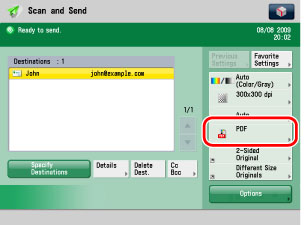
2.
Press [PDF] → [Set Details].
If [Set Details] is not displayed, press [Reader Extensions] on the File Format screen.
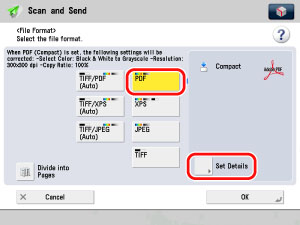
3.
Press [Reader Extensions] → [OK].
