This mode enables you to send files containing text originals or text/photo originals using a higher compression ratio than normal PDF or XPS files. If you select [Compact] as the PDF or XPS file format, it is recommended that you set the original type setting to either 'Text/Photo' or 'Text', depending on the image type. If you select [Compact], [PDF(Compact)], or [XPS(Compact)] is displayed as the file format on the Scan and Send Basic Features screen. You can also select [OCR(Text Searchable)].
|
IMPORTANT
|
|
If you send a Compact PDF or XPS file, select any of the following combination of a colour mode and resolution:
Auto (Color/Gray) and 300 × 300 dpi
Full Color and 300 × 300 dpi
Grayscale and 300 × 300 dpi
If the document is a long original (850 mm or longer), you cannot send a compact PDF or XPS file. (Long strip originals of up to 630 mm can be scanned using the scanning area of the machine, but long originals longer than 630 mm can only be received by I-fax, etc.)
|
|
NOTE
|
|
If PDF(Compact) or XPS(Compact) is selected as the file format, you can only send at a copy ratio of [1:1(100%)] or [Auto].
|
1.
Place your originals and specify the destination → press the File Format button.
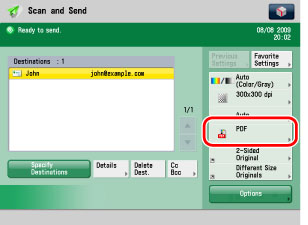
2.
Select [PDF] or [XPS] → press [Set Details].
If [Set Details] is not displayed, press [Compact] on the File Format screen → proceed to step 4.
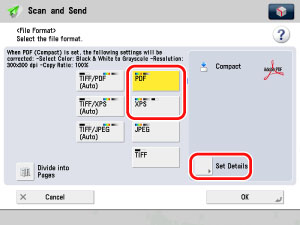
3.
Press [Compact] → [OK].
If [PDF] is selected:
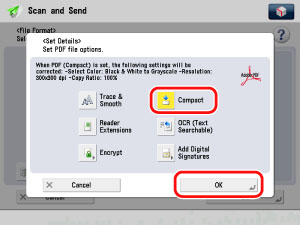
If [XPS] is selected:
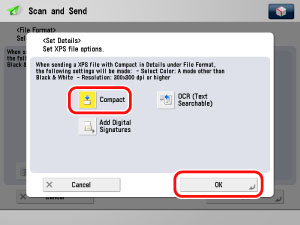
4.
Specify whether to divide your documents into separate pages → press [OK].
If you want to separate multiple images and send them as separate files, each of which consists of only one page, press [Divide into Pages].
If you want to send multiple images as a single file without dividing them, do not press [Divide into Pages].
|
IMPORTANT
|
|
If [Compact] is selected for the PDF or XPS file format, the resolution is automatically changed to [300×300 dpi]. If the colour mode is set to [Auto(Color/Black)] or [Black and White], the colour mode is automatically changed to [Auto(Color/Gray)] or [Grayscale], respectively. If you want to send the document with the resolution setting and the colour mode that you specify, change the PDF or XPS file format to anything other than [Compact] or [Trace & Smooth].
If PDF(Compact) or XPS(Compact) is registered as the standard file format and you are sending documents by fax or I-fax, a message prompting you to change the file format may appear on the screen. In this case, change the file format to anything other than PDF(Compact), XPS(Compact) or PDF(Trace&Sm.). For more information on registering/changing the standard mode, see [Change Default Settings] in Common Settings in Send in Function Settings (Settings/Registration). (See "Changing the Default Settings for Send.")
|
|
NOTE
|
|
To view a PDF file or to search a text in a PDF file, software that supports the PDF format (such as Adobe Reader/Adobe Acrobat) is required.
To view an XPS file or to search a text in an XPS file, software that supports the XPS format (such as XPS Document Viewer) is required.
If you select [Compact], you can also set [OCR(Text Searchable)] at the same time. In that case, PDF(Compact) or XPS(Compact) is displayed as the file format on the Scan and Send Basic Features screen.
|