This mode enables you to scan different size originals together.
|
IMPORTANT
|
|
The Different Size Originals mode cannot be used with the Scan Size (Custom or Long Original), Book
 2 Pages, Erase Original Frame, or Erase Book Frame mode. 2 Pages, Erase Original Frame, or Erase Book Frame mode.The Different Size Originals mode cannot be used when sending a fax document in the Direct Sending or Manual Sending mode.
If Scan Size setting is set to anything other than 'Auto', all of the originals are scanned in the specified size. If you want to scan the originals in their original sizes, make sure to set Scan Size to [Auto].
If the originals are placed in the feeder, make sure that the different size originals are of the same weight (paper type).
Align the top edge of the originals with the back edge of the feeder if you are placing originals with different widths.
If you send different sized originals, the paper size used to output the faxes on the recipient's machine is the size of the largest document you sent. For example, if you send an A3 and A4 original, they will both be output on A3 paper at the recipient's machine.
Paper Size in which the width of leading edge of each page are different (e.g., A3 and A5) cannot be fed together.
If you place originals with different widths into the feeder, the originals may move slightly when fed to the platen glass. As a result, the images may be scanned as slanted.
If the Different Size Originals mode is set, the scanning speed may be slower than normal.
|
|
NOTE
|
|
To cancel this setting, press [Options] → [Different Size Originals] → [Cancel Settings].
|
1.
Press [Options] → [Different Size Originals].
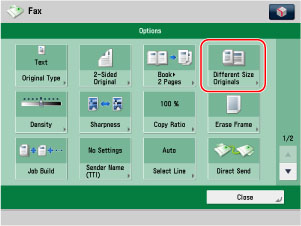
2.
Select the type of originals → press [OK].
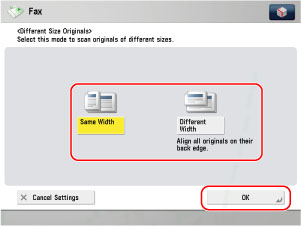
|
[Same Width]:
|
Press this key if you are placing originals with the same width.
|
|
[Different Width]:
|
Press this key if you are placing originals with different widths.
|