|
IMPORTANT
|
|
Since application restrictions and button restrictions cannot be set for base roles, application restrictions and button restrictions cannot be set for users that have the role specified in [Set Default Role] applied to them. It is necessary to create a suitable custom role and associate that role with users that you want to restrict applications and buttons for.
|
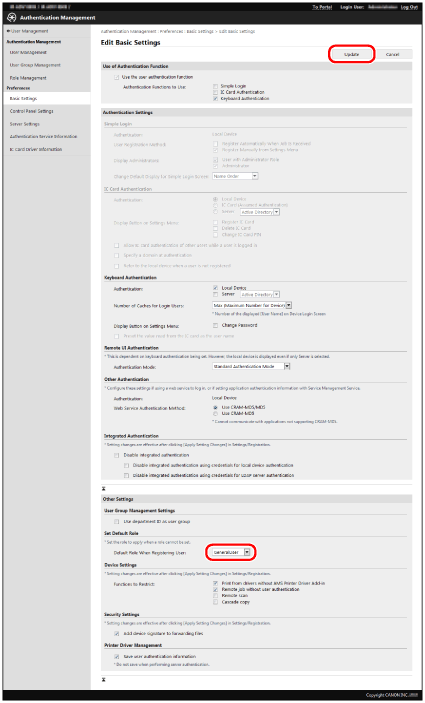
|
IMPORTANT
|
|
The [Set Default Role] setting is enabled after the device is restarted. For information on restarting the device, see the instruction manuals of the device.
|
|
IMPORTANT
|
|
If you select Function Level Log-in, take particular care when creating/editing custom roles and editing the guest role so that the restrictions applied to registered users are not more strict than those applied to unregistered users. If the restrictions applied to registered users are stricter than those applied to unregistered users, the number of functions that can be used after logging in will be less than before logging in, which may lead to inappropriate user management.
|
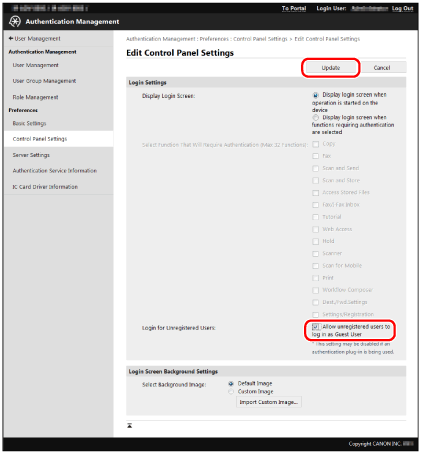
|
IMPORTANT
|
|
The [Login for Unregistered Users] setting is enabled after the device is restarted. For information on restarting the device, see the instruction manuals included with the device.
|
|
NOTE
|
|
The [GuestUser] role (guest role) can be edited. For more information, see "Editing the [GuestUser] Role (Guest Role)."
If you select [Allow unregistered users to log in as Guest User] when Device Level Log-in is selected as the login method, a login screen similar to the following is displayed on the touch panel display of the device. When unregistered users log in, they press [Log In (Guest)], without entering a user name and password. The functions that unregistered users can use are set in the usage restriction information of the [GuestUser] role.
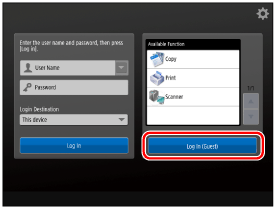 |
|
NOTE
|
|
For more information, see the instruction manuals of the device.
|
|
IMPORTANT
|
|
If you do not allow the user authentication information to be retained, [Save password and skip authentication dialog box when printing] in the [Setup User Names and Passwords for Authentication] dialog box of the AMS Printer Driver Add-in becomes disabled, and the password cannot be saved.
|
|
NOTE
|
|
If you are not using the AMS Printer Driver Add-in, it is not necessary to set this item.
|
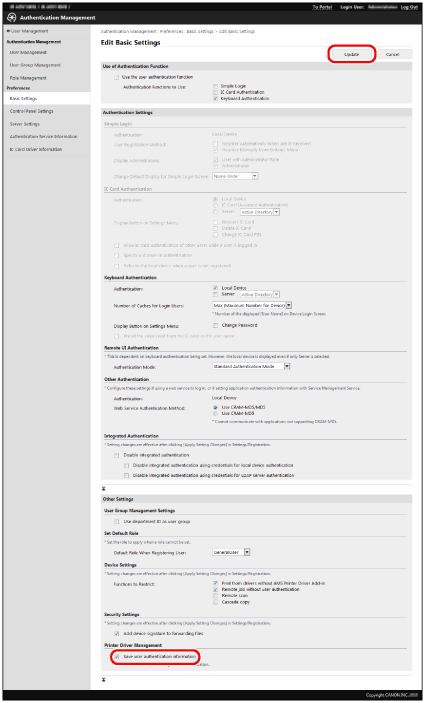
|
IMPORTANT
|
|
The [Printer Driver Management] setting is enabled after the device is restarted. For information on restarting the device, see the instruction manuals of the device.
|
|
IMPORTANT
|
|
Direct Printing from the Remote UI is also included in the jobs restricted by the settings in this item. If [Print from drivers without AMS Printer Driver Add-in] in [Functions to Restrict] is selected, you cannot use the Direct Printing from the Remote UI.
If you do not restrict the printing of jobs that do not support print restrictions, you cannot prevent printing from computers in which the AMS Printer Driver Add-in is not installed or from computers in which an unknown user is logged on.
|
|
NOTE
|
|
If you are not using the AMS Printer Driver Add-in, it is not necessary to set this item.
|
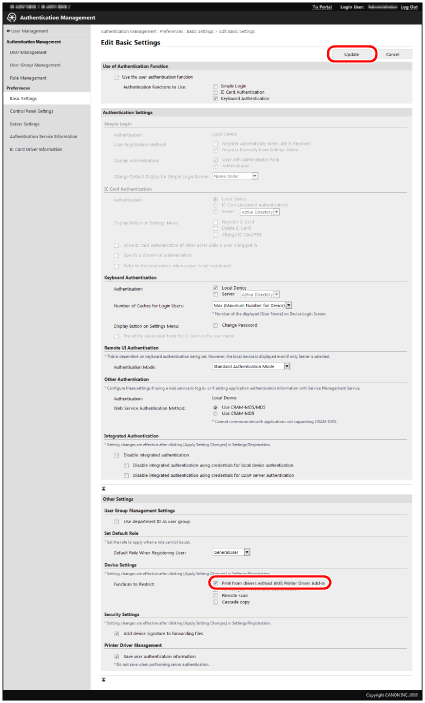
|
IMPORTANT
|
|
The [Functions to Restrict] setting is enabled after the device is restarted. For information on restarting the device, see the instruction manuals of the device. (If an initialization completion screen is displayed on the touch panel display after the device is restarted, follow the instructions on the screen to restart the device.)
|
|
NOTE
|
|
When [Print from drivers without AMS Printer Driver Add-in] is selected, a security check is automatically performed when printing from printer drivers in which the AMS Printer Driver Add-in is installed. If a problem is found, printing will be canceled.
|
|
IMPORTANT
|
|
When using local device authentication, to set restrictions on user printing without installing the AMS Printer Driver Add-in, enable the [Remote job without user authentication] restriction.For more information, see "Access Management System Configurations."
|
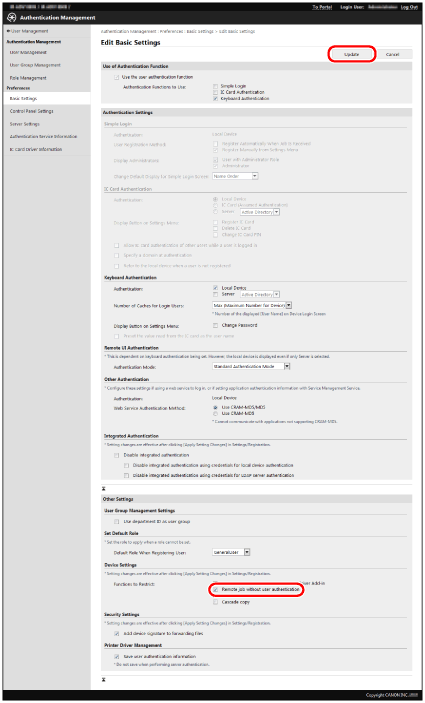
|
IMPORTANT
|
|
You need to restart the device to enable settings made in [Functions to Restrict]. For information on restarting the device, see the instruction manuals for the device. (If the initialization complete screen is displayed on the touch panel display after restarting the device, follow the instructions on the screen to turn the power of the device OFF and then ON again.)
|
|
IMPORTANT
|
|
Restricted devices that support AMS cannot be used as the source device for Cascade Copy.
|
|
NOTE
|
|
For more information, see the instruction manuals of the device.
[Cascade copy] is not displayed on devices which do not support the Cascade Copy function.
|
|
NOTE
|
|
This function is for adding a device signature to files forward with the optional Device Signature PDF Kit. For more information, see the instruction manuals of the device. (This function cannot be used unless the required options are installed.)
|
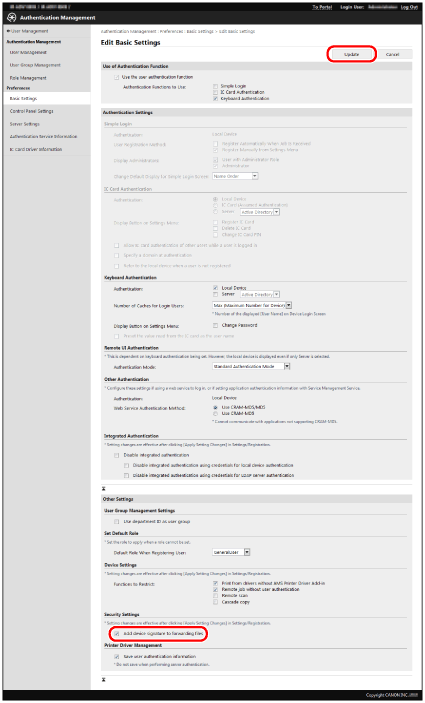
|
IMPORTANT
|
|
The [Security Settings] setting is enabled after the device is restarted. For information on restarting the device, see the instruction manuals of the device.
|