 e‑Manual
e‑Manual
|
Top Contents Contents Help Help Glossary Glossary |
||
|---|---|---|---|
|
Category
|
|
 Category Top
Category Top What This Machine Can Do
What This Machine Can Do  Overview of This Function
Overview of This Function Things You Must Do Before Using This Machine
Things You Must Do Before Using This Machine  Flow of Sending Operations
Flow of Sending Operations Cancelling a Job
Cancelling a Job Specifying Destinations Using the Address Book (Local)
Specifying Destinations Using the Address Book (Local) Specifying Destinations Using the Address Book (Remote)
Specifying Destinations Using the Address Book (Remote)  Specifying Destinations Using the Address Book (LDAP Server)
Specifying Destinations Using the Address Book (LDAP Server) Specifying Destinations Using One-Touch Button
Specifying Destinations Using One-Touch Button Specifying the E-Mail Address Not Stored in the Address Book
Specifying the E-Mail Address Not Stored in the Address Book Specifying the I-Fax Address Not Stored in the Address Book
Specifying the I-Fax Address Not Stored in the Address Book Specifying the File Server Not Stored in the Address Book
Specifying the File Server Not Stored in the Address Book Storing Scanned Documents in the Mail Box
Storing Scanned Documents in the Mail Box  Sending Documents to Yourself
Sending Documents to Yourself Setting Cc and Bcc Addresses
Setting Cc and Bcc Addresses Checking/Changing a Destination
Checking/Changing a Destination Deleting a Destination
Deleting a Destination Favorite Settings
Favorite Settings Registering/Editing/Deleting Favorite Settings
Registering/Editing/Deleting Favorite Settings Recalling the Previous Settings
Recalling the Previous Settings  Storing E-Mail Addresses in the Address Book (Local)
Storing E-Mail Addresses in the Address Book (Local) Storing I-Fax Addresses in the Address Book (Local)
Storing I-Fax Addresses in the Address Book (Local) Storing File Server Addresses in the Address Book (Local)
Storing File Server Addresses in the Address Book (Local) Storing Group Addresses in the Address Book (Local)
Storing Group Addresses in the Address Book (Local) Storing Addresses Obtained via an LDAP Server in the Address Book (Local)
Storing Addresses Obtained via an LDAP Server in the Address Book (Local) Storing/Editing One-Touch Button
Storing/Editing One-Touch Button Deleting One-Touch Button
Deleting One-Touch Button Editing Address Details
Editing Address Details Deleting Addresses
Deleting Addresses Colour Settings
Colour Settings Resolution Settings
Resolution Settings Scan Size Settings
Scan Size Settings Setting the File Format to Send a Document in
Setting the File Format to Send a Document in Trace & Smooth
Trace & Smooth Compact PDF or XPS
Compact PDF or XPS Searchable PDF/XPS
Searchable PDF/XPS Adding a Digital Signature to a PDF or XPS
Adding a Digital Signature to a PDF or XPS Encrypting PDF Files
Encrypting PDF Files Reader Extensions
Reader Extensions Useful Send Function (Options)
Useful Send Function (Options) Original Type
Original Type 2-Sided Original
2-Sided Original Book → 2 Pages
Book → 2 Pages Different Size Originals
Different Size Originals Density
Density Sharpness
Sharpness Copy Ratio
Copy Ratio Erase Frame
Erase Frame Job Build
Job Build Delayed Send
Delayed Send Preview
Preview Finished Stamp
Finished Stamp Job Done Notice
Job Done Notice File Name
File Name Subject/Message
Subject/Message Reply-to
Reply-to E-Mail Priority
E-Mail Priority Receiving Print and I-Fax Documents
Receiving Print and I-Fax Documents Available Paper Sizes
Available Paper Sizes When Problems Occur
When Problems Occur Self-Diagnostic Display
Self-Diagnostic Display List of Error Codes without Messages
List of Error Codes without Messages Questions & Answers
Questions & Answers|
IMPORTANT
|
|
Combinations of these three modes (Text/Photo, Photo, and Text) cannot be selected at the same time. If you select one of these modes, the previously set mode is cancelled.
If you scan an original containing halftones, such as a printed image, using the Photo mode, the moiré effect (a shimmering, wavy pattern) may occur. In this case, you can lessen this moiré effect by using the Sharpness mode. (See "Sharpness.")
|
|
NOTE
|
|
If the original is a transparency, select the original type → adjust the exposure to the most appropriate level for the original.
To adjust the text/photo processing priority level, it is necessary to install the Additional Memory Type B (512MB) to expand the memory capacity of the machine.
|
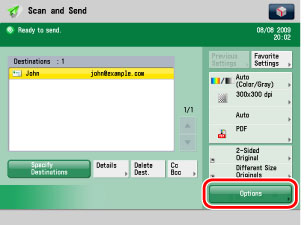
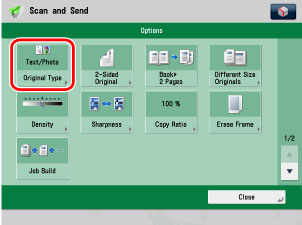
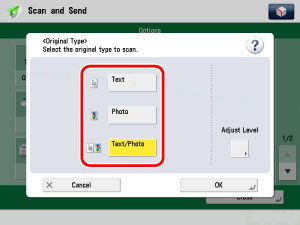
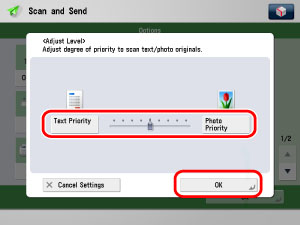
|
[Text Priority]:
|
Priority is given to the faithful reproduction of text.
|
|
[Photo Priority]:
|
Priority is given to the faithful reproduction of photos, with as little moiré effect as possible.
|
|
NOTE
|
|
To cancel this setting, press [Cancel Settings].
|