You can change the save destination of the address book of the fax driver (the Canon Fax Driver Address Book), or create a new address book.
|
Note
|
|
You cannot access or edit the address book if you do not have access permission (default: Power Users or higher) to the destination folder of the address book. If this is the case, log on as user having access permission to the folder, or click [Specify a Folder] in the [Edit Address Book] sheet, and specify a folder, such as the [My Documents] folder, that you have write permission for as the destination folder of the address book.
The display may differ according to the operating system and system environment.
|
1.
Display the [Edit Address Book] sheet.
See "Specifying the Fax Settings Beforehand" on how to display the [Edit Address Book] sheet.
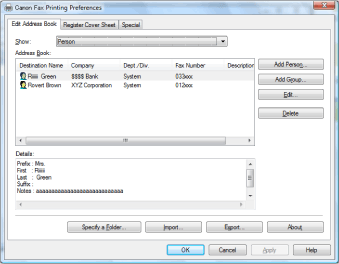
2.
Click [Specify a Folder].
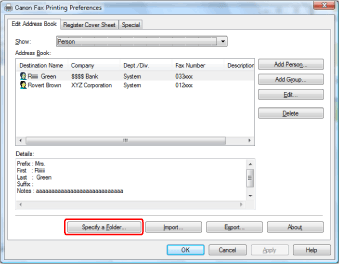
The [Browse for Folder] dialog box is displayed.
3.
Select the folder to save the address book → click [OK].
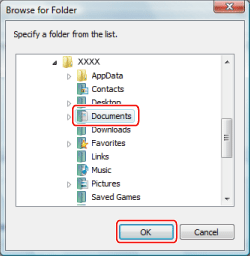
|
Note
|
|
Save the address book file in a folder, such as the [My Documents] folder, where you have write permission.
|
4.
If you want to create an address book, click [New], or if you want to copy the existing address book to the specified folder, click [Copy].
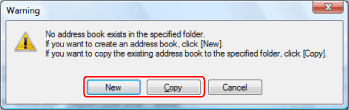
If an address book already exists in the folder selected in step 3, the following message box will be displayed. If you want to use the existing address book, click [Use as-is], and if you want to use the address book of the fax driver, click [Overwrite].
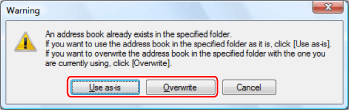
The address book is created or copied.