To fax a document, follow the procedure below.
The fax whose settings you have configured will send faxes with the same settings every time.
|
Note
|
|
When faxing, you can change the settings you configured beforehand. To change the settings, configure them from the application.
The display may differ according to the operating system and system environment.
|
1.
On the [ ] (Start) menu, click [Control Panel] → [Printers].
] (Start) menu, click [Control Panel] → [Printers].
 ] (Start) menu, click [Control Panel] → [Printers].
] (Start) menu, click [Control Panel] → [Printers].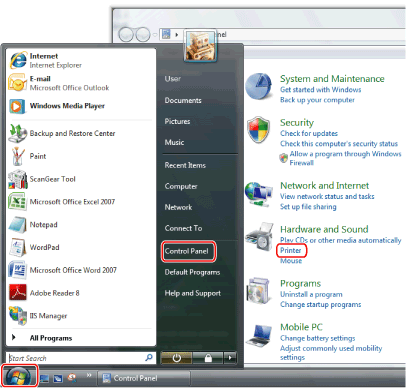
The printers folder is displayed.
|
Note
|
|
If you are using Windows 7, on the [
 ] (Start) menu, click [Devices and Printers]. ] (Start) menu, click [Devices and Printers].If you are using Windows XP Professional/Server 2003, on the [Start] menu, click [Printers and Faxes].
If you are using Windows XP Home Edition, on the [Start] menu, click [Control Panel] → [Printers and Other Hardware] → [Printers and Faxes].
If you are using Windows 2000, on the [Start] menu, point to [Settings] → click [Printers].
|
2.
In the printers folder, right-click the icon of the fax whose settings you want to configure → click [Printing Preferences] (or [Printing preferences]) from the displayed menu.
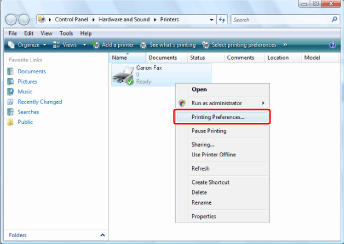
The fax driver screen is displayed.
The fax driver screen includes the following sheets.
[Edit Address Book] sheet
[Register Cover Sheet] sheet
[Special] sheet
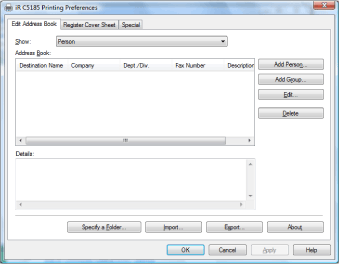
|
Note
|
|
To access the fax driver screen from the printers folder, you need to be assigned full control permission for the printer. Full control access is available for users who are registered as Administrators or Power Users in the Windows system settings.
|
3.
Configure the required settings in the displayed fax driver screen.
For details about the fax driver settings, view the online help. (See "Viewing the Online Help.")
4.
Click [OK].