You can register groups in the address book. You can register individual addresses, and register groups that have already been registered as sub-groups.
|
Note
|
|
You can register the groups up to 3000 entries.
You cannot access or edit the address book if you do not have access permission (default: Power Users or higher) to the destination folder of the address book. If this is the case, log on as user having access permission to the folder, or click [Specify a Folder] in the [Edit Address Book] sheet, and specify a folder, such as the [My Documents] folder, that you have write permission for as the destination folder of the address book.
You can also edit previously registered group destination information. For more information, click [Help] in the bottom right-hand corner of the fax driver window to view the online help.
The display may differ according to the operating system and system environment.
|
1.
Display the [Edit Address Book] sheet.
See "Specifying the Fax Settings Beforehand" on how to display the [Edit Address Book] sheet.
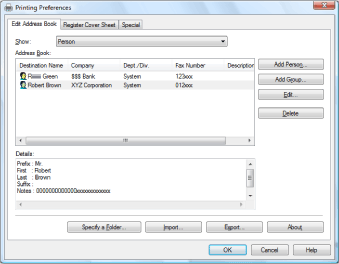
2.
Click [Add Group].
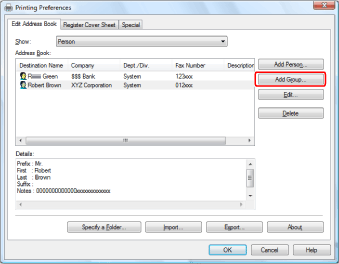
The [Add Group] dialog box is displayed.
|
NOTE
|
|
To edit already registered groups, select the group from the address book list and click [Edit].
|
3.
Enter the new group name → select what to register from [Show].
Select what to register from among the following:
[Person]
[Group]
[All]
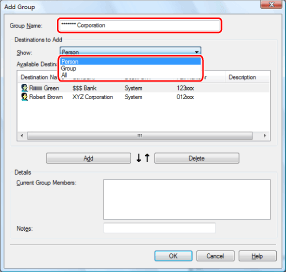
4.
Select person or group entries as members of the new group from the [Available Destinations] list → click [Add].
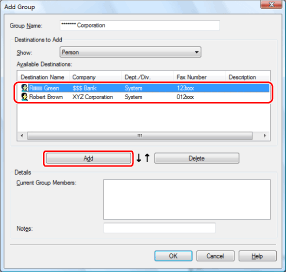
To remove a member of the selected group, select the person or group entry you want to remove from the [Current Group Members] list → click [Delete].
|
Note
|
|
You can select multiple entries by holding down [SHIFT] or [CTRL] on the keyboard and clicking each entry that you want to select.
|
5.
Enter the keyword of the new group in [Notes].
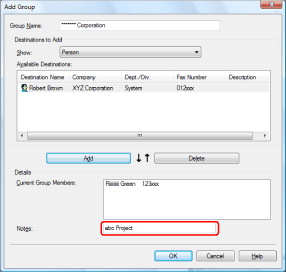
6.
Click [OK].
The settings are registered.
|
IMPORTANT
|
|
To delete a registered item from the address book, select the item from the address book list and click [Delete].
|