You can register addresses for individual people in the address book.
|
Note
|
|
You can register up to 3000 address entries for individual people.
You cannot access or edit the address book if you do not have access permission (default: Power Users or higher) to the destination folder of the address book. If this is the case, log on as user having access permission to the folder, or click [Specify a Folder] in the [Edit Address Book] sheet, and specify a folder, such as the [My Documents] folder, that you have write permission for as the destination folder of the address book.
You can also edit previously registered single person addresses. For more information, click [Help] in the bottom right-hand corner of the fax driver window to view the online help.
The display may differ according to the operating system and system environment.
|
1.
Display the [Edit Address Book] sheet.
See "Specifying the Fax Settings Beforehand" on how to display the [Edit Address Book] sheet.
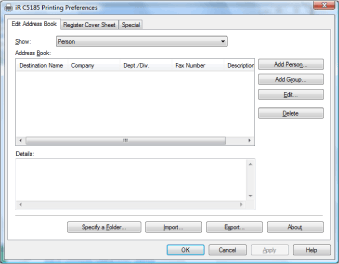
2.
Click [Add Person].
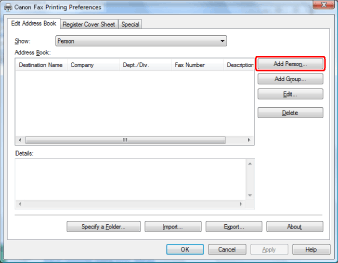
The [Add Person] dialog box is displayed.
3.
Enter information about the new person such as their name and company name.
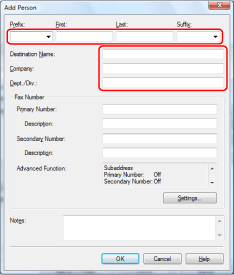
4.
Enter the fax number.
You can also enter information concerning the fax number in [Description].
You can also enter information concerning the fax number in [Description].
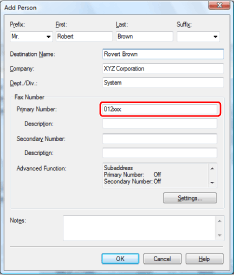
|
Note
|
|
You can register two fax numbers: a primary number and a secondary number.
You can also use the subaddress function (a function that enables you to send documents with a password attached to a memory box at the other end) in some devices. If you want to use this function, click [Settings].
|
5.
Enter any additional information about the person in [Notes].
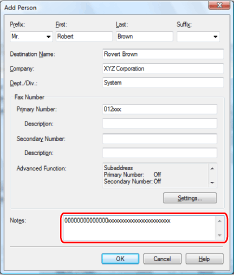
6.
Click [OK].
The settings are registered.
|
Note
|
|
If you specify two fax numbers for a single individual destination, two fax numbers with the same name will be displayed in the address book.
|