Selecting the network scanner to be used with the ScanGear Tool enables scanning with the Network ScanGear driver. No scanner is selected during the Network ScanGear installation, so this operation is required before use.
|
Important
|
|
The ScanGear Tool cannot be started at the same time as the Network ScanGear driver.
|
|
Note
|
|
The window displayed may differ according to the operating system etc.
The descriptions and explanations herein are given using images from Color Network ScanGear.
|
1.
On the [ ] (or [Start]) menu, point to [All Programs] (or [Programs]) → [Color Network ScanGear] (or [Network ScanGear]) → click [ScanGear Tool].
] (or [Start]) menu, point to [All Programs] (or [Programs]) → [Color Network ScanGear] (or [Network ScanGear]) → click [ScanGear Tool].
 ] (or [Start]) menu, point to [All Programs] (or [Programs]) → [Color Network ScanGear] (or [Network ScanGear]) → click [ScanGear Tool].
] (or [Start]) menu, point to [All Programs] (or [Programs]) → [Color Network ScanGear] (or [Network ScanGear]) → click [ScanGear Tool].The ScanGear Tool starts.
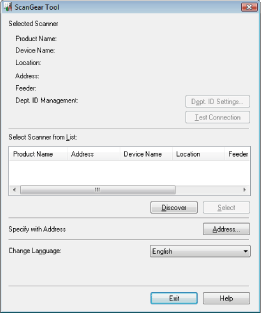
2.
Select the scanner to be used.
Click [Discover].
The ScanGear Tool searches for scanners on the network, and the results are displayed in the list.
Click the scanner to be used in the list → click [Select].
Information for the selected scanner appears under [Selected Scanner].
|
Important
|
|
Only scanners on the same subnet (network with the same network ID) as your computer are displayed in the list.
|
|
Note
|
|
After selecting the scanner, you can click [Test Connection] to check that the selected scanner can be used.
|
Click [Address].
The [Address] dialog box appears.
Enter the IP address or host name in [IP Address or Host Name] → click [OK].
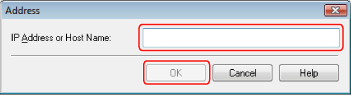
Information for the selected scanner appears under [Selected Scanner].
|
Important
|
|
It is possible to specify an IP address or host name outside the subnet.
|
|
Note
|
|
If the scanner you are using is connected to a network by IPv4, enter the IP address as follows.
XXX.XXX.XXX.XXX
(XXX is a decimal number from "0" to "255". Characters that can be used are the numbers "0" to "9" and periods (.).)
If the scanner you are using is connected to a network by IPv6, enter the IP address as follows.
XXXX:XXXX:XXXX:XXXX:XXXX:XXXX:XXXX:XXXX
(XXXX is a hexadecimal number. Characters that can be used are the numbers "0" to "9", the letters "a" to "f" and "A" to "F", and colons (:).)
Example: 3ae3:90a0:bd05:01d2:288a:1fc0:0001:10ee
If the number within a segment begins with a zero (0), you can omit the zero (0) at the beginning.
Example: f0f0:0001:0020:0300:1000:0100:0020:0003=f0f0:1:20:300:1000:100:20:3
If there are continuous segments consisting of zeros (0), these can be replaced by a double colon (::). However, only one continuous group of segments can be omitted.
Example 1: 1234:4567:0000:0000:0000:0000:0000:9abc = 1234:4567::9abc
Example 2: 1234:4567:0000:0000:f1f2:0000:0000:9abc = 1234:4567::f1f2:0:0:9abc
You can also specify the scanner you want to use by entering its host name.
You can specify the host name by entering it in the form "host name" only, or in the form "host name+sub-domain name+domain name".
An example of host name only is: Server1234
An example of host name+sub-domain name+domain name is: Server1234.canon.com
For details on how to verify the IP address or host name you have set, etc., refer to the manual provided with the corresponding product.
After selecting the scanner, you can click [Test Connection] to check that the selected scanner can be used.
|
3.
Click [Exit].
The settings are saved and the ScanGear Tool is closed.