In the following procedures, items displayed on the screens for Windows 2000 are used. The items displayed may differ according to your operating system.
|
IMPORTANT
|
|
When using IPPS printing with Windows Vista or later, it is necessary to obtain the public key of the machine and install it in Windows Vista. For information on obtaining the public key, see "Obtaining the Public Key of the Machine to Use SSL with Windows Vista."
|
|
NOTE
|
|
If you are using Windows Vista or later, a dialog box may be displayed while you are performing the procedure. In this case, enter a user name and password. For more information, see the manuals provided with the operating system.
|
1.
Start the Add Printer Wizard → select a network printer.
2.
Select the option for locating the printer on the Internet or on your intranet → enter the URL of your printer.
For Windows 2000 (IPP)
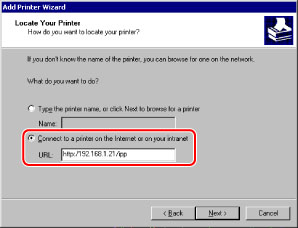
If you want to use regular IPP printing, enter the following URL in [URL].
http://<the IP address or host name of the machine>/ipp
If you want to use encrypted communication and perform IPPS printing, enter the following URL in [URL].
https://<the IP address or host name of the machine>/ipp
3.
Follow the instructions on the screen to complete the installation.
If you are using the PS Printer Kit, and a PS printer driver provided by Apple Inc. with the Mac OS, you can use IPP as the print application. After installing the PPD file according to Chapter 14, "Before Printing from Computers," in Getting Started, specify the print settings according to the instructions in the documentation provided with your Macintosh.