This section describes how to load paper into the document insertion unit of the Document Insertion/Folding Unit or Document Insertion Unit.
Follow the procedure below to load the paper into the Document Insertion/Folding Unit or Document Insertion Unit.
1.
Adjust the slide guides to fit the paper size.
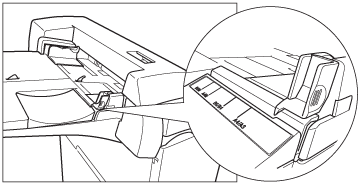
2.
Load the paper stack into the document insertion unit.
Load the paper face up.

|
NOTE
|
|
Only load paper for use as a cover.
You cannot make copies or prints on paper that is loaded in the document insertion unit.
You can load A3, A4, or A4R paper into the trays of the Document Insertion/Folding Unit or Document Insertion Unit.
A maximum of 100 sheets of paper (80 g/m2) can be loaded in the tray of the document insertion unit.
|
3.
Select the desired paper size → press [Next].

|
IMPORTANT
|
|
Select the same paper size that is loaded in the document insertion unit.
|
|
NOTE
|
|
To select an inch series paper size, press [Inch-Size].
|
4.
Select the desired paper type → press [OK].
|
IMPORTANT
|
|
When printing on special types of paper, such as heavy paper, be sure to correctly set the paper type. If the type of paper is not set correctly, it could adversely affect the quality of the image. Moreover, the fixing unit may become dirty and require a service repair, or the paper could jam.
|
|
NOTE
|
|
For more information on paper types, see "Available Paper Stock."
|
Tab paper can be loaded into the Document Insertion/Folding Unit or Document Insertion Unit.
|
IMPORTANT
|
|
Only A4 Tab Paper can be used.
|
|
NOTE
|
|
Load the tab paper face down with the tabs to the left side as shown in the illustration below.
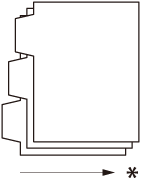 * Feeding direction
You cannot make copies or prints on Tab Paper that is loaded in the Document Insertion/Folding Unit or Document Insertion Unit.
You can use the Tab Paper set in Document Insertion/Folding Unit or Document Insertion Unit for Add Cover, Insert Sheets or Job Separator.
If you want to insert printed tab paper as a chapter pages, insert a blank paper where the tab paper will be inserted.
|