In SSO-H, you can prevent the simplification of passwords by setting the length, expiration period, and complexity of the password. Preventing the simplification of passwords enables increased security.
|
IMPORTANT
|
|
Password restriction settings are valid for passwords that are registered/edited after the restrictions are set. When a password that is already registered exceeds the restrictions, a screen prompting to change the password is displayed when user authentication is performed.
|
You can set the minimum number of characters required when registering a password to prevent the simplification of passwords.
|
IMPORTANT
|
|
The minimum number of characters you can set is [1]. When a password length is set, a user cannot be registered with a blank password.
|
1.
Log in → click [Security Settings].
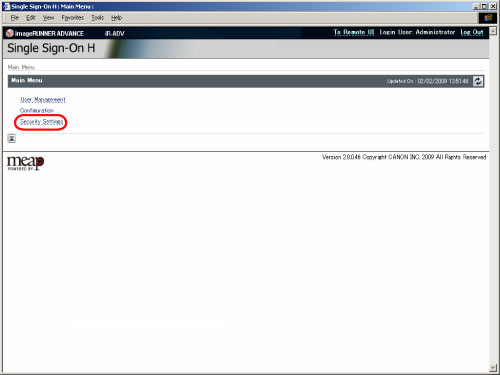
The [Security Settings] page is displayed.
2.
Select [Set the password length] → set the minimum number of characters.
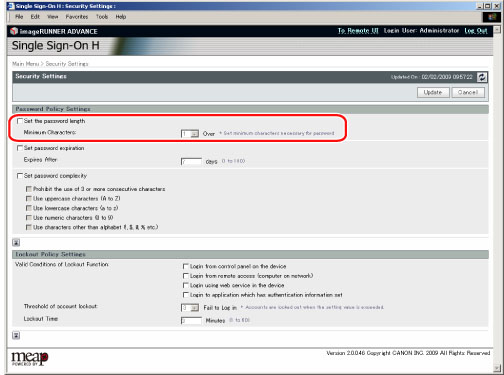
|
NOTE
|
|
You must enter between 1 and 32 characters for the password.
|
3.
Click [Update].
You can set a password expiration period to force users to periodically change their password, in order to prevent the simplification of passwords.
1.
Log in → click [Security Settings].
The [Security Settings] page is displayed.
2.
Select [Set password expiration] → enter the expiration period.
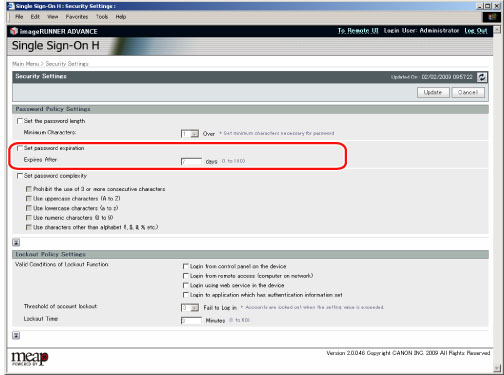
|
NOTE
|
|
You must enter between 1 and 180 days for the password expiration period.
|
3.
Click [Update].
You can restrict the characters that can be used for passwords to prevent the simplification of passwords.
1.
Log in → click [Security Settings].
The [Security Settings] page is displayed.
2.
Select [Set password complexity] → select the password complexity requirements to set.
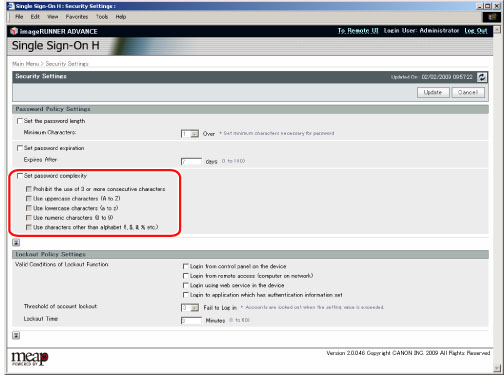
Prohibit 3 consecutive characters in user name
Use more than one upper case character (A to Z)
Use more than one lower case character (a to z)
Use more than one number (0 to 9)
Use more than one symbol (characters other than alphabet, such as !, $, #, and %)
3.
Click [Update].