Printing Secured Documents
You can print out documents (print data) that have been assigned a password and sent to this machine from a computer. Documents with a password are called "secured documents."
Secured documents sent to this machine are displayed with a locked document icon (

) in the job list in the touch panel display, and are queued for printing. To print these documents, you need to enter the correct password. This prevents unauthorized people who do not know the password from printing or accessing the documents.
|
IMPORTANT
|
|
Only a logged-in user can print secured documents (including encrypted secured documents).
Setting for assigning a password at the computer is made with the printer driver.
Secured documents are erased after they are printed.
You cannot change the print settings of secured documents (set through the printer driver).
Secured documents will automatically be erased even if not printed. The Job Securing Time setting enables you to specify how long a job will be stored before it is erased. (See " Job Securing Time.") The number of secured documents that can be stored at one time is 50. If the number of jobs exceeds the maximum storable number, those jobs will be ignored.
A large secured print job with many pages may be cancelled by the machine. A cancelled secured print job does not appear on the Print Job status screen. The machine can store up to 8,000 pages per secured print job; however, if the machine is being used for other jobs or operations, such as the storing of documents in inboxes, the actual number of pages per secured print job that the machine can process is fewer than 8,000.
|
1.
Press either [My Job Status] or [Job Status].
|
NOTE
|
You can set the Secured Print screen to be the initial screen, when the main power is turned ON or after an Auto Clear, with [Default Screen at Startup] in Preferences (from the Settings/Registration screen). (See " Default Screen at Startup.") |
2.
Select the secured document that you want to print → press [Secured Print].
To display only secured documents (including encrypted secured documents) in the [Job Status] list, select [Secured Print] from the 'Select Type' drop-down list.
3.
Enter the password using

-

(numeric keys) → press [OK].
Printing starts.
To cancel printing the secured document, press [Cancel] on the Secured Print screen.
|
NOTE
|
|
You cannot simultaneously select secured documents and encrypted secured documents from the job list to clear their passwords.
Enter the same password that you originally assigned to the document at the computer. This will enable printing. If there is a current or reserved job, it will be queued for printing.
If multiple or all secured documents have the same password, you can select them and clear their passwords simultaneously.
|
 ) in the job list in the touch panel display, and are queued for printing. To print these documents, you need to enter the correct password. This prevents unauthorized people who do not know the password from printing or accessing the documents.
) in the job list in the touch panel display, and are queued for printing. To print these documents, you need to enter the correct password. This prevents unauthorized people who do not know the password from printing or accessing the documents.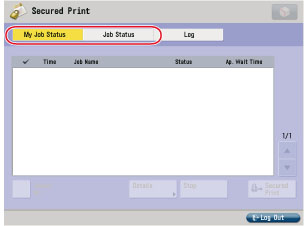
 -
-  (numeric keys) → press [OK].
(numeric keys) → press [OK].