There are two types of Fax/I-Fax Inbox: the Memory RX Inbox and Confidential Fax Inboxes. They are both storage for storing files received by fax and I-fax. Received fax/I-fax files in the memory of the machine are stored in the Memory RX Inbox or Divided Data RX Inbox.
The Memory RX (Receive) Inbox is an inbox for receiving and storing documents received by Fax and I-Fax. Documents received in the Memory RX Inbox are stored without being printed. You can print or send the stored documents later, or whenever necessary.

I-fax documents received as divided data are saved in the Divided Data RX Inbox, and combined together as one document.
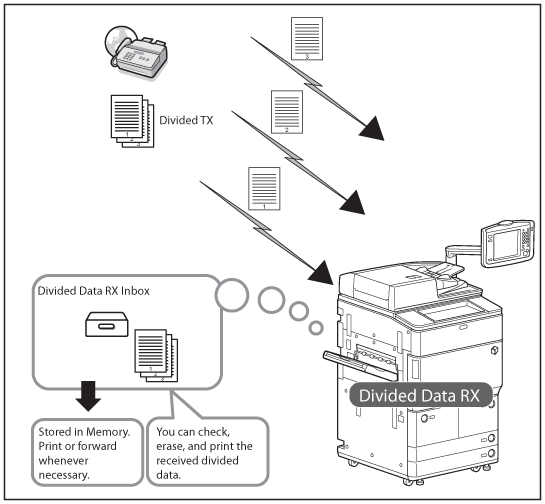
If a document received through Fax/I-Fax matches the specified forwarding conditions, it is stored in a Confidential Fax Inbox. The stored documents can be printed at anytime using the desired settings.

The flow of the sending and receiving files using the Memory RX Inbox or Confidential Fax Inbox is as follows.

|
IMPORTANT
|
|
No more documents can be stored in inboxes if any of the following is true: (The numbers below may vary depending on the remaining capacity of the hard disk.)
When a total of 2,000 documents have been stored in the Mail Box and the Fax/I-Fax Inbox
When a total of about 8,000 pages of documents have been stored in the Mail Box and the Fax/I-Fax Inbox
|
|
NOTE
|
|
It is recommended that you delete unwanted documents or image data from your inbox to make space for storing new documents.
To receive fax documents, the optional product is required. For information on the optional products required to use this function, see "Optional Products Required for Each Function."
|
The screen below, which appears when you select [Fax/I-Fax Inbox], is called the Inbox Selection screen.
There are two types of inboxes: the Memory RX Inbox and Confidential Fax Inboxes.
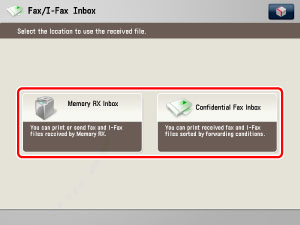
The screen below, which appears when you select [Memory RX Inbox], is called the Memory RX Inbox screen.
You can select either the Memory RX Inbox or Divided Data RX Inbox from the Memory RX Inbox screen.
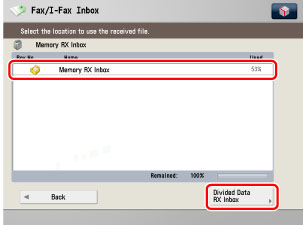
<Memory RX Inbox Screen>
The screen below, which appears when you select [Memory RX Inbox], is called the Memory RX Inbox screen.

|
(1)
|
Delete
Press to delete a document stored in an inbox. |
|
(2)
|
Details
Press to check the details of a document stored in an inbox. |
|
(3)
|
Select All (Max 32 Files)
Press to select all of the documents in an inbox. If a document is selected, this key changes to [Clear Selection]. |
|
(4)
|
I-Fax Memory Lock
Press to turn the I-Fax Memory Lock mode 'On' or 'Off' for the Memory RX Inbox in order to receive I-faxes in memory. |
|
(5)
|
Fax Memory Lock
Press to turn the Fax Memory Lock mode 'On' or 'Off' for the Memory RX Inbox in order to receive faxes in memory.
|
|
(6)
|
Print
Press to print the selected document. |
|
(7)
|
Send
Press to send a document stored in the User Inbox or the Memory RX Inbox. |
<Send Screen>
The screen below, which appears when you select a document and press [Send] on the Document Selection screen of the Memory RX Inbox, is called the Send screen.
Display this screen when you want to send a document that received and stored in the Memory RX Inbox. You can specify destination as well as other useful send features.
Display this screen when you want to send a document that received and stored in the Memory RX Inbox. You can specify destination as well as other useful send features.
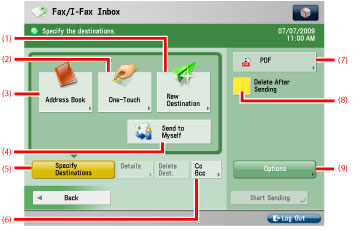
|
(1)
|
New Destination
Press to specify a destination not stored in the Address Book. |
|
(2)
|
One-Touch
Press to recall the destinations stored in a one-touch button. |
|
(3)
|
Address Book
Press to select a destination from the Address Book. |
|
(4)
|
Send to Myself
Press to specify your e-mail address as the destination. |
|
(5)
|
Specify Destinations
Press to select a sending method. |
|
(6)
|
Cc Bcc
Press to specify the e-mail address as a Cc or Bcc destination. |
|
(7)
|
File Format
Press to select the file format of the document you are going to send (PDF, XPS, JPEG, and TIFF). |
|
(8)
|
Delete After Sending
Press to have the document automatically deleted after sending is complete. |
|
(9)
|
Options
Press to set useful send function such as sending different sized originals together or two-sided originals. |
|
NOTE
|
|
[Send to Myself] is displayed only if authentication by SSO-H Network Settings is set.
|
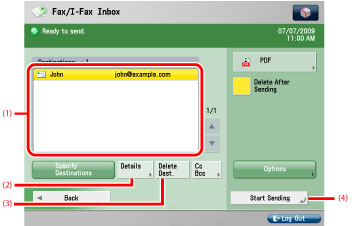
|
(1)
|
Destination List
Displays a list of destinations.
|
|
(2)
|
Details
Press to check or change the destination information selected from the destination list.
|
|
(3)
|
Delete Dest.
Press to delete the destination displayed in the destination list. |
|
(4)
|
Start Sending
Press to start sending. |
<Divided Data RX Inbox Screen>
The screen below, which appears when you select [Divided Data RX Inbox], is called the Divided Data RX Inbox screen.
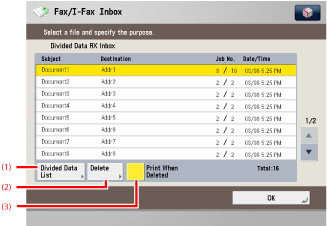
|
(1)
|
Divided Data List
Press to check the status of divided data, and the remaining capacity of the Divided Data RX Inbox. |
|
(2)
|
Delete
Press to print and delete the divided data while the machine is receiving the divided data. |
|
(3)
|
Print When Deleted
Press to automatically print the divided data when it is deleted. |
The screen below, which appears when you select [Confidential Fax Inbox], is called the Fax Confidential Inbox screen.

When an inbox is selected, the following file selection screen is displayed.
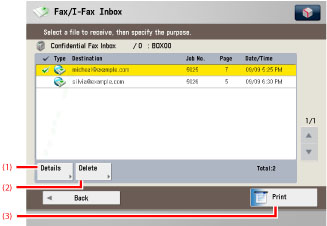
|
(1)
|
Details
Press to check the details of a document stored in an inbox. |
|
(2)
|
Delete
Press to delete a document stored in an inbox. |
|
(3)
|
Print
Press to print the selected document. |