You can specify the resolution before scanning the original.
|
IMPORTANT
|
|
The maximum size of an image that you can send at 600 x 600 dpi resolution is A3. If the image exceeds this size, it may be cut off.
If you send a long original at 600 × 600 dpi, the periphery of the original image may be cut off slightly.
To set the resolution to 200 × 400 dpi, 400 × 400 dpi, or 600 × 600 dpi when colour mode is set to [Auto(Color/Gray)], [Auto(Color/Black)], [Full Color], or [Grayscale], it is necessary to install the Additional Memory Type B (512MB) to expand the memory capacity of the machine.
If the Additional Memory Type B (512MB) is not installed when setting the resolution to 200 × 400 dpi, 400 × 400 dpi, or 600 × 600 dpi, you cannot select [Auto(Color/Gray)], [Auto(Color/Black)], [Full Color], or [Grayscale].
If only an I-fax address is specified as the destination, you can set to the resolution to 200 × 400 dpi, 400 × 400 dpi, or 600 × 600 dpi. An I-fax original is always sent in the Black-and-White mode regardless color mode settings.
|
|
NOTE
|
|
The default setting is '300x300 dpi'.
If the Preview mode is set, you can verify the images from the Preview screen before sending your document. (See "Preview.")
To cancel all settings, press
 . . |
1.
Place your originals → press the Resolution button.
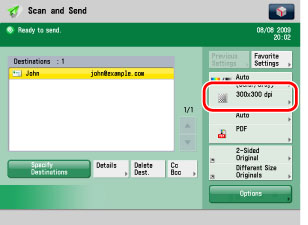
2.
Select a resolution → press [OK].
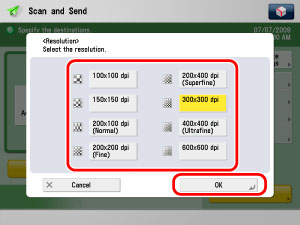
|
NOTE
|
|
If [PDF(Trace&Sm.)], [PDF(Compact)], or [XPS(Compact)] is selected as the file format, and you select any resolution other than [300×300 dpi], and then press [OK], a message asking for your confirmation to change the PDF or XPS file format appears on the screen.
|