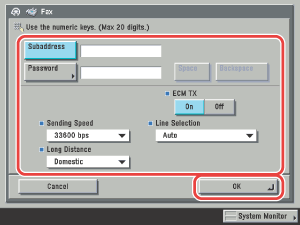| Fax Numbers |
| Remark |
|
||||||
|
|
|
|
|
Address Books 1 to 10 are used to divide the Address Book into 10 parts, called subaddress books. This is a convenient way to classify destinations. The fax number that you enter will be stored in the subaddress book that you select here. |
Details of each item are shown below.
|
[Subaddress] and [Password]: Press [Subaddress] → enter the recipient's subaddress using Press [Password] → enter the recipient's password using Press [Confirm] → re-enter the recipient's password for confirmation → press [OK]. Press [Space] to insert a space. Press [Backspace] to delete the last digit entered. If the recipient did not set a password for the target subaddress, you do not need to enter a password. <ECM TX>: Select [On] or [Off]. <Sending Speed>: Press the Sending Speed drop-down list → select the desired sending speed. If your document transmissions are slow in starting, this may mean that the telephone lines in your area are in poor condition. Select a slower speed. You can select [33600 bps], [14400 bps], [9600 bps], or [4800 bps]. <Long Distance>: Press the Long Distance drop-down list → select the type of call. Select [Long Distance (1)] if transmission errors occur frequently when you make overseas calls (when the number is stored in the Address Book). If errors persist, try selecting [Long Distance (2)] or [Long Distance (3)]. <Line Selection>: Press the Line Selection drop-down list → select the line. [Line 1]: Standard Line [Line 2]: Additional Line [Line 3]: Additional Line [Auto]: A line is selected according to the settings you made for Priority TX in TX Line Selection in Line Options under <Fax Settings> in Communications Settings (from the Additional Functions screen). (See "Selecting the Line for Sending.")
|
|
|
|
|
|
|
 (Additional Functions) → [Address Book Settings] → [Register Address].
(Additional Functions) → [Address Book Settings] → [Register Address].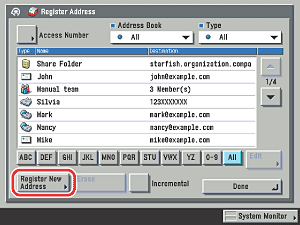
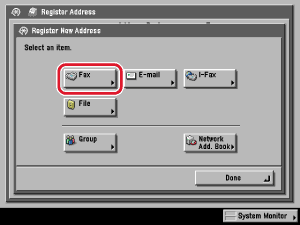
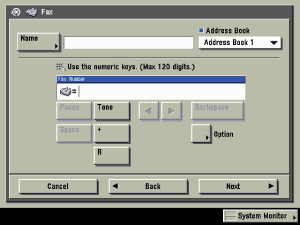
 -
-  (numeric keys),
(numeric keys),  , and
, and  .
. ][
][ ]:
]: