|
- You cannot forward a received fax/I-fax document with a user signature from the machine.
- This mode is available only under the following conditions:
- The optional Digital User Signature Kit is activated.
- A user certificate and key pair for each user is issued by the certificate authority.
|
|
|
|
- For information on the certificate authorities that you can use for issuing user certificates for each user, see the Before Using the Digital User Signature Kit included with the Digital User Signature Kit.
- The following conditions are necessary to add a user signature to a PDF or XPS file:
- SSO-H login service must be set for the machine.
- A user certificate must be installed in the machine using the Remote UI. (See "Remote UI.")
|
|
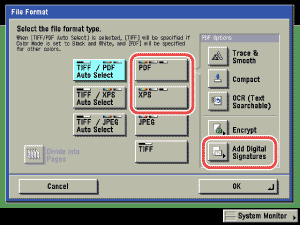
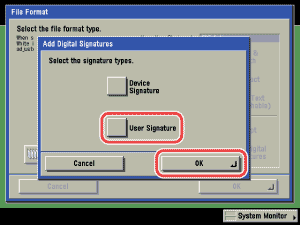
 (Start).
(Start).