|
- This mode is available only if the optional Universal Send Security Feature Set is activated.
- You can only add device signatures to PDF or XPS documents if the optional Universal Send Security Feature Set is activated and you have generated a device signature certificate and key pair in Network Settings in System Settings (from the Additional Functions screen). For more information, see "Network."
|
|
|
|
- <Certificate Thumbprint> contains sender information used to validate the reliability of a PDF or XPS file with a device signature, by matching it with the MD5 or SHA-1 message digest number. For more information on confirming <Certificate Thumbprint> and other device signature information, see "Confirming the Device Signature Certificate" or "Network."
- If the SSO-H login service is set and an e-mail address is registered for the user, in addition to adding the device signature, the [Author] property of the PDF or XPS file is set to the e-mail address of the user.
|
|
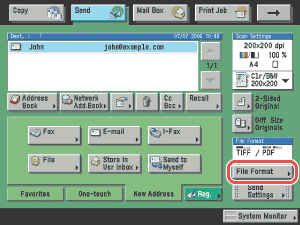
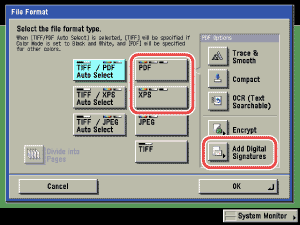
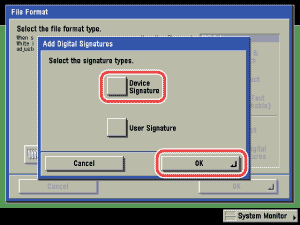
 (Start).
(Start).