|
- Specify whether to divide your documents into separate pages → press [OK].
If you want to separate multiple images and send them as separate files, each of which consists of only one page, press [Divide into Pages], and the key lights.
If you want to send multiple images as a single file without dividing them, do not press [Divide into Pages], and the key remains unlit.
- Even if [PDF (OCR)] or [XPS (OCR)] is selected as the file format, text may not be detected correctly, depending on the background color, style and size of the characters in the image.
- To view a PDF file or to search a text in a PDF file, software that supports the PDF format (such as Adobe Reader/Adobe Acrobat) is required.
- To view an XPS file or to search a text in an XPS file, software that supports the XPS format (such as XPS Document Viewer) is required.
- For more information on the different file formats, see "Glossary."
- If you select [PDF (OCR)] or [XPS (OCR)] as the file format, and <Smart Scan> in OCR (Text Searchable) Settings in TX Settings under <Common Settings> in Communications Settings (from the Additional Functions screen) is set to 'On', the orientation of the original is detected, and the document is automatically rotated, if necessary, before it is sent.
- If you select [OCR (Text Searchable)], you can also set [Compact] at the same time. In that case, [PDF (Compact)] or [XPS (Compact)] is displayed as the file format on the Send Basic Features screen.
|

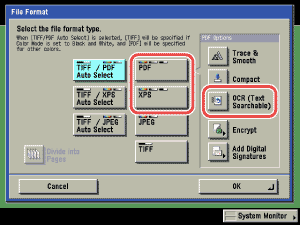
 (Start).
(Start).