|
- Press
 (Start). (Start).
If the original is placed on the platen glass, follow the instructions that appear on the touch panel display → press  (Start) once for each original. When scanning is complete, press [Done]. (Start) once for each original. When scanning is complete, press [Done].
Scanning starts.
The scanned data is sent to the specified destination when scanning is complete.
- To cancel this setting, follow the procedure below.
- For modes which have a right triangle (
 ) on the bottom right of their key: ) on the bottom right of their key:
Example: Frame Erase
Press [Special Features] → [Frame Erase] → [Cancel].
- For modes which do not have a right triangle (
 ) on the bottom right of their key: ) on the bottom right of their key:
Example: Job Build
Press [Special Features] → [Job Build].
- To cancel the scan settings, press the Scan Settings drop-down list → press [Option] → [Cancel].
- If [Preview] on the Send Settings screen is set, you can verify the images from the Preview screen before sending your document. (See "Previewing Originals.")
- To cancel all settings and return the machine to the Standard mode, press
 (Reset). (Reset).
|
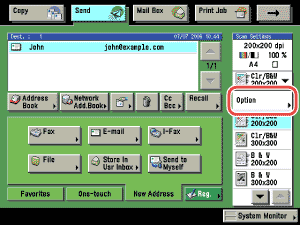

 (Start).
(Start). ) on the bottom right of their key:
) on the bottom right of their key: (Reset).
(Reset).