Send/Fax
> Using the Main Unit to Send/Receive
> Sending Methods
> Previewing Originals
| Previewing Originals |
|
This mode enables you to preview the scanned data of your originals and to check the page count before sending your document. You can verify the scanned data of your originals on the Preview screen. |
| Remark |
|
||||||
|
[Preview] is lit when it is on. [Preview] is not lit when it is off. |
|
|
To erase the page, press [Page Erase]. If you do not want to erase the page, proceed to step 9. |
|
|
|
|
|
You can press [ You can press [ When your image is enlarged or reduced, you can see the general location of which area you are previewing with
|
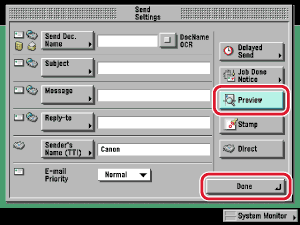
 (Start).
(Start). ] or [
] or [ ] to specify the page that you want to verify.
] to specify the page that you want to verify.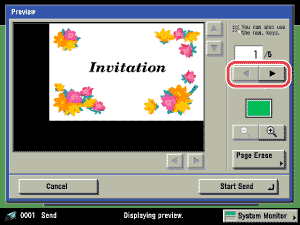
 ] (reduce) or [
] (reduce) or [ ] (enlarge) to zoom in or out.
] (enlarge) to zoom in or out. ], or [
], or [ ] to specify the area to display when you zoom in or out on the page.
] to specify the area to display when you zoom in or out on the page. (above the reduce and enlarge icons).
(above the reduce and enlarge icons).