| Using a Server |
|
You can specify a destination by searching the directory listings on the network using LDAP (Lightweight Directory Access Protocol) servers. LDAP servers are for looking up a particular piece of information, such as a user name, e-mail address, or other contact information. |
| Remark |
|
|
|||||
|
|
|
The search criteria boxes that are not filled out, are not searched. To make a more detailed search with multiple search conditions, press [Detailed Search], and follow the directions below. The search criteria you entered for Simple Search are continuously used in Detailed Search. |
|
The available search categories are:
For example, if cn(common name)=user1, ou(organization unit)=salesdept, o(organization)=canon, c(country)=jp is the distinguished name in the directory, enter the organization/organizationUnit of the user as follows:
|
You can select from the following search conditions:
|
|
To continue adding more search criteria, press [or] or [and] → repeat step 3.
To edit the search criteria, select the search criterion that you want to edit → press [Edit] → [Settings]. To delete the search criteria, select the criterion that you want to erase → press [Erase].
|
To cancel searching while the machine is searching for your criteria, press [Cancel]. If the machine finds some results before you press [Cancel], these search results are displayed.
|
The Enter Network Password screen is displayed if either one of the following is true:
[User]: Press [User] → enter the user name → press [OK]. [Password]: Press [Password] → enter the password → press [OK]. After pressing [OK], the password that you entered appears as asterisks (********) on the Enter Network Password screen. |
To continue searching, press [Back]. You can specify multiple destinations. If the optional Color Universal Send Kit is activated, e-mail addresses that meet the specified search criteria are displayed. If you press [Select e-mail for I-Fax], the key lights showing that this setting is turned on, and the selected e-mail address can be specified as an I-fax destination. If the optional fax board is installed, fax numbers that meet the specified search criteria are displayed. If both the optional Color Universal Send Kit is activated and the optional fax board is installed, you can sort and limit the view of the displayed addresses by using the Type drop-down list.
|
|
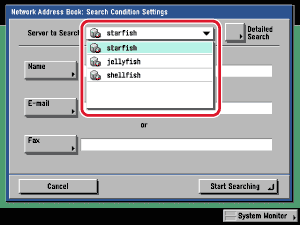
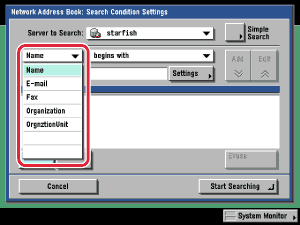
 (Start) to send from the Search Results screen.
(Start) to send from the Search Results screen.