|
|
- Click a subaddress book from the Address Book screen that appears after clicking [Address] and [Address Book].
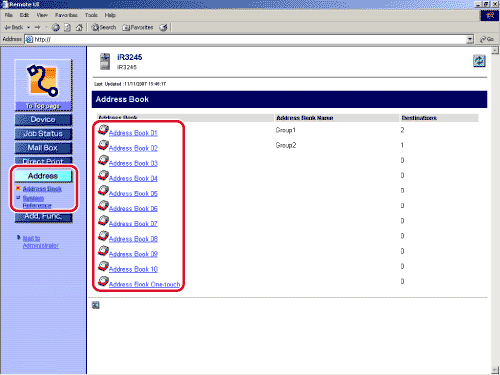
If Department ID Management is set, a dialog box prompting you to enter the Department ID and password appears. Enter the Department ID and password → click [OK].
You can also click [ ] (Address Book) next to the subaddress book's name. ] (Address Book) next to the subaddress book's name.
If the selected subaddress book is protected by a password, a dialog box prompting you to enter the password appears. Enter the password → click [OK].
- If Access Number Management is set to 'On', only those addresses that are not set with an access number are displayed. To also display addresses set with an access number, enter the access number in [Access Number] → click [Refresh]. To only display addresses that are not set with an access number, click [None]. [Access Number] appears only if Access Number Management is set to 'On'.
- To only display a certain address type, click the Type drop-down list, select the desired address type, and click [Display]. You can also limit the number of addresses that are displayed by selecting the letter that the address begins with from the Initial drop-down list and clicking [Display]. If you select [All], all addresses stored under the selected subaddress book are displayed.
- If you select [Address Book One-touch], click the List Number drop-down list → select the desired one-touch button number.
|
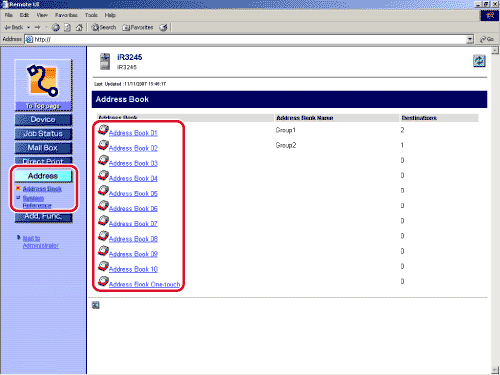
 ] (Address Book) next to the subaddress book's name.
] (Address Book) next to the subaddress book's name.


