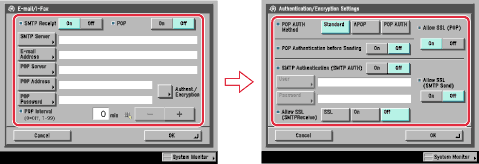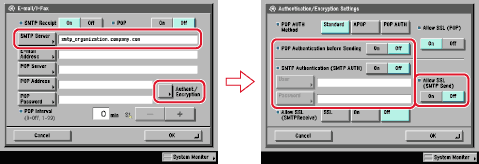| E-Mail/I-Fax Settings |
| Remark |
|
||||||
|
The machine supports both the SMTP and POP3 functions. The machine can receive I-fax images and communication error notices only. |
Press [On] for <SMTP Receipt> → press [Off] for <POP>. In [E-mail Address], enter the e-mail address your machine will use. You can specify any user name (the part of the address located in front of the @ symbol). Enter the host name after the "@" symbol in the e-mail address. If you select [SSL] for <Allow SSL (SMTP Receive)>, reception of only data encrypted using SSL is allowed and communications from the host not using SSL are rejected. If you select [On] for <Allow SSL (SMTP Receive)>, depending on the request from the host, reception of data encrypted using SSL is allowed only when there is a request from the host.
|
In [E-mail Address], enter the e-mail address your machine will use. In [POP Server], enter the IP address or name of the POP server using the keyboard on the touch panel display. In [POP Address], enter the login name for access to the POP server. In [POP Password], enter the password for access to the POP server. Set [POP Interval] to the interval you want the POP server to check for incoming e-mail. If the interval is set to '0', the POP server is not checked automatically. For instructions on how to manually check the POP server, see "Using the Main Unit to Send/Receive." Select the authentication method supported by the POP server from [Standard], [APOP], or [POP AUTH] for <POP AUTH Method>. If you want to send encrypted data, press [On] for <Allow SSL (POP)>.
|
|
Press [On] for <POP Authentication before Sending> → press [Off] for <SMTP Authentication (SMTP AUTH)>. |
Press [On] for <SMTP Authentication (SMTP AUTH)> → press [Off] for <POP Authentication before Sending>. In [User], enter the user name used for logging in to the SMTP server. If you are using a Microsoft SMTP server, enter the user name in [User] using the following format: user name@domain name. In [Password], enter the password used for logging in to the SMTP server. To encrypt data to be sent using SSL, select [On] for <Allow SSL (SMTP Send)>.
|
Press [Off] both for <SMTP Authentication (SMTP AUTH)> and <POP Authentication before Sending>. |