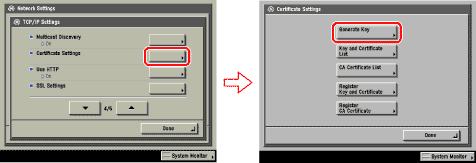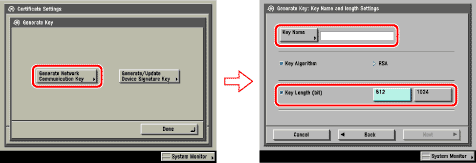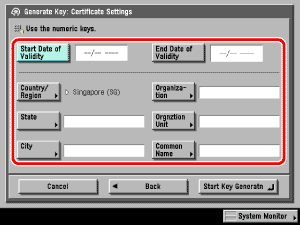| Generating a Key Pair and Server Certificate |
|
It is necessary to generate and register a key pair in order to use encrypted SSL communication for IPP printing, e-mail and I-faxes, the Remote UI, MEAP functions via a web browser, and device information delivery, or confirm Department IDs and passwords. A key pair and server certificate are preinstalled in the machine. You can also use this key pair and server certificate to enable encrypted SSL communication. The procedure for generating and registering a key pair and self-signed server certificate using the control panel of the machine is as follows: |
| Remark |
|
|
|||||
|
In [Key Name], enter a name for the key pair → select a key length.
|
You cannot set an end date which is earlier than the start date. Set at least one of the following items → press [Start Key Generatn] to generate a key. You cannot issue a server certificate if all the items are left blank. When using IPPS printing with Windows Vista, make sure to enter the IP address of the machine in [Common Name]. Items you can set:
|