The Removable HDD Kit can hold hard disks. You can remove and store the hard disks in a safe place when the machine is not in use. When the HDD Data Encryption & Mirroring Kit is used with the Removable HDD Kit, you can store the same data on two hard disks and you can encrypt the data and store the hard disks in a safe place.
|
NOTE
|
|
The Removable HDD Kit can be attached to the side of the machine. For information on attaching the Removable HDD Kit to the machine, contact your local authorized Canon dealer.
|
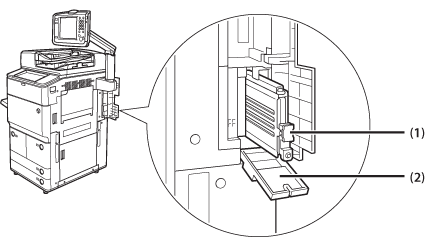
|
(1)
|
Hard Disk Holder
Holds the hard disk. To store the hard disk, carry the hard disk holder. (See "Setting/Removing the Hard Disk Holder.") |
|
(2)
|
Front Cover
Open this cover to set/remove the hard disk holder. (See "Setting/Removing the Hard Disk Holder.") |
This section describes how to set/remove the hard disk holder.
|
IMPORTANT
|
|
Do not set/remove the hard disk holder when the machine is performing operations. Doing so may cause the failure to the hard disk.
To set/remove the hard disk holder, first eliminate the static from your body. Also, do not touch the connector.
A hard disk is fragile equipment. Note that Canon will not be liable for any damages resulting from the loss of data on the hard disk drive.
|
|
NOTE
|
|
To copy the data onto another hard disk when the HDD Data Encryption & Mirroring Kit is used with the Removable HDD Kit, you can set the hard disk holder even when the machine is performing operations.
When the HDD Data Encryption & Mirroring Kit is used with the Removable HDD Kit and one of the hard disks fails, a message indicating that the hard disk needs to be replaced (contact your local authorized Canon dealer) appears on the touch panel display. You can set the new hard disk to replace the failed hard disk even when the machine is performing operations.
A lock is not included with this machine. Purchase a lock that is commercially available for security reasons. If you purchase a lock, select the one with the shape and size that do not prevent the cover from opening/closing. Note that Canon will not be liable for any damages resulting from the hard disk drive being stolen.
|
1.
Push and open the right cover of the machine.
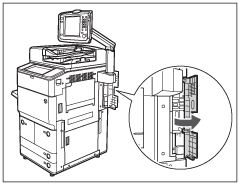
2.
Open the front cover of the Removable HDD Kit.
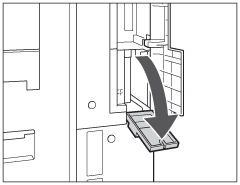
|
NOTE
|
|
If the front cover is locked, unlock the front cover.
|
3.
Hold the handle on the hard disk holder and being careful of the orientation, insert the holder in until it clicks.
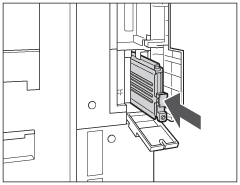
4.
Close the front cover.
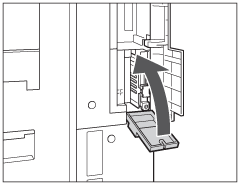
 CAUTION CAUTION |
|
When closing the front cover, be careful not to get your fingers caught, as this may result in personal injury.
|
5.
Lock the front cover.
|
IMPORTANT
|
|
Make sure to lock the front cover for security reasons.
|
6.
Close the right cover of the machine.
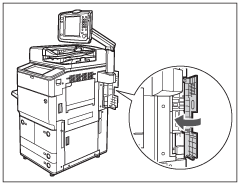
1.
Push and open the right cover of the machine.
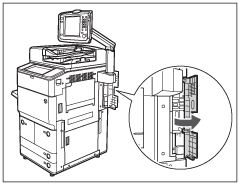
2.
Open the front cover of the Removable HDD Kit.
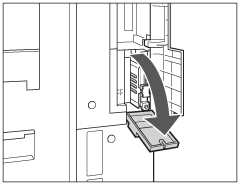
|
NOTE
|
|
If the front cover is locked, unlock the front cover.
|
3.
Hold the handle on the hard disk holder and remove the holder.
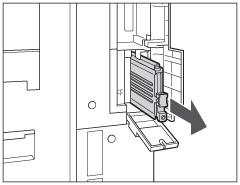
|
IMPORTANT
|
|
Do not store the hard disk holder in the upright position, as doing so may damage the holder. Store the hard disk holder with the circuit board of the HDD on the bottom.
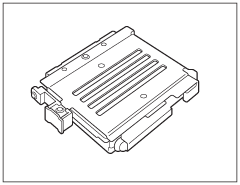 |
4.
Close the front cover.
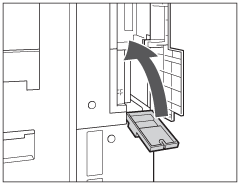
 CAUTION CAUTION |
|
When closing the front cover, be careful not to get your fingers caught, as this may result in personal injury.
|
5.
Lock the front cover.
|
IMPORTANT
|
|
Make sure to lock the front cover for security reasons.
|
6.
Close the right cover of the machine.
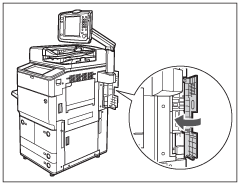
If an error occurs on the hard disk during the startup process of the machine, the message <E602-0001> is displayed on the touch panel display. The hard disk may not be set to the Removable HDD Kit. Turn OFF the main power of the machine and check that the main power indicator on the control panel is not lit, and then check the Removable HDD Kit. If the error message still appears after you correctly set the hard disk, contact your local authorized Canon dealer.
For explanations of messages that are not listed here, see "Problem Solving."