The machine can be connected to a computer or network with a USB cable or 10Base-T/100Base-TX/1000Base-T Ethernet cable.
|
IMPORTANT
|
|
External USB devices (e.g., memory, keyboard, mouse, etc.) are not supported.
A USB cable or network cable are not included in this package. Please obtain a suitable cable for your computer or network.
|
The machine supports TCP/IP, AppleTalk, and NetWare, which enables it to be used by Windows, Macintosh, UNIX, and Linux computers. It also has a 10Base-T/100Base-TX/1000Base-T connector that can be used on most LANs.
When using 10Base-T/100Base-TX, connect the machine's RJ-45 connector to a hub port using a Category 5 twisted pair LAN cable. When using 1000Base-T, it is recommended you use an Enhanced Category 5 twisted pair LAN cable.
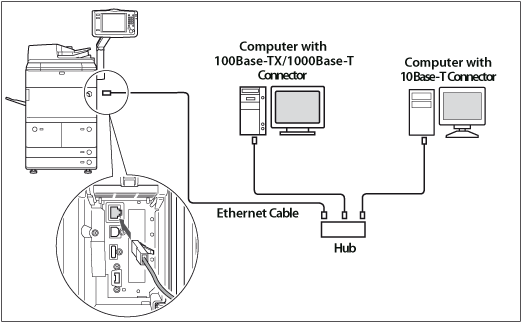
 WARNING WARNING |
|
When connecting the interface cable or network cable, be sure to observe the following precautions to avoid electrical shock.
Turn OFF the machine's main power switch before disconnecting the power cord from the power outlet. (See "Main Power and Control Panel Power.")
Turn OFF the computer and disconnect the power cord from the power outlet.
|
|
IMPORTANT
|
|
You cannot use the machine as a repeater, bridge, or gateway.
If two or more machines are on an AppleTalk network, they should be switched 'ON' 10 seconds or more apart.
|
|
NOTE
|
|
The machine can automatically detect the type of Ethernet (10Base-T, 100Base-TX, or 1000Base-T).
If you are using a mixed 10Base-T/100Base-TX/1000Base-T environment, devices on the network (hubs, routers, etc.) must support the mixed environment. For more information, consult your local authorized Canon dealer.
After connecting the network cable, perform the following operations. (For more information, see the relevant descriptions.)
Set the date and time, and System Manager settings. (See "Timer/Energy Settings" or "Specifying the System Manager Settings.")
Set the network settings.
Install a driver if necessary. (See Chapter 14, "Before Printing from Computers," or Chapter 15, "Before Sending Faxes from Computers," in Getting Started.)
Install a utility if necessary. (See the manuals provided with the utility.)
|
You can connect the machine to a computer with a USB port via a USB cable. The machine is USB 2.0 Hi-Speed compatible. The drivers, and utility that matches the operating system on your computer will be installed. For more information on installing the driver through a USB connection, see Chapter 14, "Before Printing from Computers," or Chapter 15, "Before Sending Faxes from Computers," in Getting Started. For information on installing a utility, see the manuals provided with the utility.
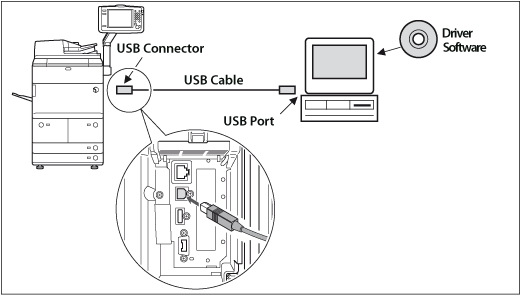
 WARNING WARNING |
|
If you connect or disconnect the USB cable while the machine's main power switch is ON, do not touch the metal parts around the connector, as this may result in electrical shock.
|
|
IMPORTANT
|
|
Do not connect or disconnect the USB cable in the following situations, as it may cause your computer or the machine to operate poorly:
When installing the driver
When the computer is booting up
When printing
If you disconnect the USB cable with the computer or machine's main power switch ON, always wait at least five seconds before reconnecting the cable. Immediately reconnecting the cable may cause your computer or machine to operate poorly.
When the machine is connected to a computer via the USB cable, you will not be able to use some of the utilities.
If you connect the machine to a computer via a USB cable, confirm that [Use USB Device] (in the USB Settings screen) is set to 'On'. (See "USB Settings.")
|
|
NOTE
|
|
If you connect the machine to a Macintosh via a USB cable, the Macintosh, if shut down, may start up when the machine starts up or returns from the Sleep mode. If this happens, disconnect the USB cable (the use of a USB hub between the machine and the Macintosh may solve this problem).
If the machine is connected to a computer with a USB cable, you can print a document from your computer using the printer driver, or send a fax from your computer using the fax driver.
You cannot specify a computer connected to the machine through a USB connection as a destination for Send jobs or forwarded jobs. Also, with that computer, you cannot use the Remote UI and the Network Scan function.
The appropriate USB interface differs depending on the operating system of the connected computer as follows. For more information, consult your local authorized Canon dealer.
Windows 2000/XP/Vista/7/Server 2003/Server 2008: USB 2.0 Hi-Speed/USB Full-Speed (USB 1.1 equivalent)
Mac OS 8/9/X (10.3.2 or earlier): USB Full-Speed (USB 1.1 equivalent)
Mac OS X (10.3.3 or later): USB 2.0 Hi-Speed/USB Full-Speed (USB 1.1 equivalent)
|