 e‑Manual
e‑Manual
|
Top Contents Contents Help Help Glossary Glossary |
||
|---|---|---|---|
|
Category
|
|
 Category Top
Category Top Before Solving Problems
Before Solving Problems Clearing Paper Jams
Clearing Paper Jams Screens Indicating the Locations of Paper Jams
Screens Indicating the Locations of Paper Jams Main Unit (Fixing Transport Unit)
Main Unit (Fixing Transport Unit) Multi-Purpose Tray
Multi-Purpose Tray Inside the Upper and Lower Right Covers
Inside the Upper and Lower Right Covers Paper Drawers 1 and 2
Paper Drawers 1 and 2 Paper Drawers 3 and 4
Paper Drawers 3 and 4 Feeder (Duplex Color Image Reader Unit-C1) (Optional)
Feeder (Duplex Color Image Reader Unit-C1) (Optional) Paper Deck Unit-A1/Paper Deck Unit-D1 (Optional)
Paper Deck Unit-A1/Paper Deck Unit-D1 (Optional) Document Insertion/Folding Unit-H1 (Insertion Unit) and Document Insertion Unit-L1 (Optional)
Document Insertion/Folding Unit-H1 (Insertion Unit) and Document Insertion Unit-L1 (Optional) Document Insertion/Folding Unit-H1 (Folding Unit) (Optional)
Document Insertion/Folding Unit-H1 (Folding Unit) (Optional) External 2 Hole Puncher-A1, External 2/4 Hole Puncher-A1, and External 4 Hole Puncher-A1 (Optional)
External 2 Hole Puncher-A1, External 2/4 Hole Puncher-A1, and External 4 Hole Puncher-A1 (Optional) Staple Finisher-E1/Booklet Finisher-E1 (Optional)
Staple Finisher-E1/Booklet Finisher-E1 (Optional) Booklet Finisher-E1 (Optional)
Booklet Finisher-E1 (Optional) Shift Tray-E1/Copy Tray-Q1 (Optional)
Shift Tray-E1/Copy Tray-Q1 (Optional) Clearing Staple Jams
Clearing Staple Jams Staple Finisher-E1/Booklet Finisher-E1 (Optional)
Staple Finisher-E1/Booklet Finisher-E1 (Optional) List of Error Messages (Self-Diagnostic Display)
List of Error Messages (Self-Diagnostic Display) List of Error Messages (Error Codes without Messages)
List of Error Messages (Error Codes without Messages) If Memory Becomes Full during Scanning
If Memory Becomes Full during Scanning Service Call Message
Service Call Message When the Power Does Not Turn ON
When the Power Does Not Turn ON Printer/Fax Driver Troubleshooting
Printer/Fax Driver Troubleshooting

|
NOTE
|
|
If a paper jam occurs inside the Paper Deck Unit-A1 or Paper Deck Unit-D1, you can remove the jammed paper by following the procedure described below. This manual uses the Paper Deck Unit-A1 as an example.
|
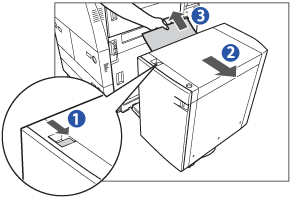 |
|
|
Paper can also be jammed in the feeding slot on the side of the main unit. Remove any jammed paper from the feeding slot.
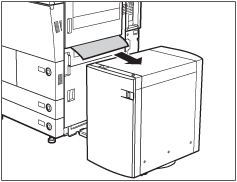 |
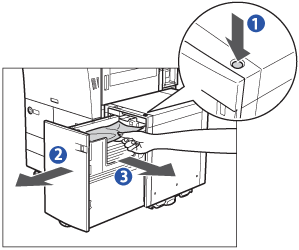 |
||
|
The inside lifter descends automatically.
|
||
|
||
|
Look carefully, as jammed paper may be difficult to see.
|
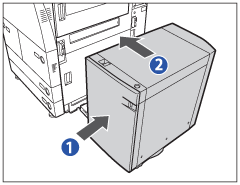 |
|
|
If you are using Paper Deck Unit-D1, place your hand where the hand symbol (
 ) is located on the paper deck unit and reconnect it to the main unit. ) is located on the paper deck unit and reconnect it to the main unit. |