You can check the copy and print page counts, and the print and scan page counts that are performed by users who log on to MEAP applications using a login service.
You can also check the version of the controller.
1.
Press  on the control panel.
on the control panel.
 on the control panel.
on the control panel.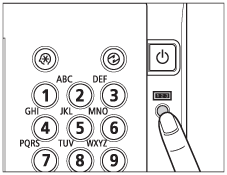
The various counts are shown on the touch panel display.
|
NOTE
|
|
Each item of the counter is counted under the following conditions.
Depending on the settings performed by the local authorized Canon dealer, the following counter may not be displayed or counter not listed below may be displayed.
|
|
Number
|
Counter Name
|
Counted Items
|
Counted Number per One Printed/Scanned Sheet*1
|
|||
|
Job Type
|
Size
|
Number of Printed/Scanned Sides
|
||||
|
Large*2
|
Small*3
|
One-Sided
|
Two-Sided
|
|||
|
101
|
Total 1
|
All Print Jobs
|
1
|
1
|
1
|
2
|
|
102
|
Total 2
|
All Print Jobs
|
2
|
1
|
1
|
2
|
|
103
|
Total (Large)
|
All Print Jobs
|
1
|
0
|
1
|
2
|
|
112
|
Total (Black/Large)
|
All Print Jobs
|
1
|
0
|
1
|
2
|
|
113
|
Total
(Black/Small) |
All Print Jobs
|
0
|
1
|
1
|
2
|
|
127
|
Total A 2
|
All Print Jobs
(Except Copy Jobs) |
2
|
1
|
1
|
2
|
|
201
|
Copy (Total 1)
|
Copy Jobs
|
1
|
1
|
1
|
2
|
|
202
|
Copy (Total 2)
|
Copy Jobs
|
2
|
1
|
1
|
2
|
|
203
|
Copy (Large)
|
Copy Jobs
|
1
|
0
|
1
|
2
|
|
301
|
Print
(Total 1) |
All Print Jobs
(Except Copy and Receive Print Jobs) |
1
|
1
|
1
|
2
|
|
403
|
Copy + Print (Black/Large)
|
All Print Jobs
(Except Receive Print Jobs) |
1
|
0
|
1
|
2
|
|
404
|
Copy + Print
(Black/Small) |
All Print Jobs
(Except Receive Print Jobs) |
0
|
1
|
1
|
2
|
*1 The counted number per one printed/scanned sheet for each item on the counter is as follows:
"number in the Size (Large or Small) column" × "number in the Number of Scanned/Printed Sides (One-Sided or Two-Sided) column"
Example: For large, double-sided print, the number added to <102 Total 2> is 2 × 2 = 4.
"number in the Size (Large or Small) column" × "number in the Number of Scanned/Printed Sides (One-Sided or Two-Sided) column"
Example: For large, double-sided print, the number added to <102 Total 2> is 2 × 2 = 4.
*2 Large: Standard size larger than A3.
*3 Small: Standard size smaller than A4.
2.
Check the Send/Fax counter, MEAP counter, controller version, or installed options.
Press [Check Send Counter].
[Send/Fax Cntr Check] appears if the fax board is installed.
[Send Counter Check] appears if the fax board is not installed.
|
NOTE
|
||||||||||||||||||||||||||||||||||||||||||||||||||||||||||||||||||||||||||
|
For each item of the Send/Fax Counter, the number of scanned sides are counted under the following conditions.
 : Available : Available  : Unavailable : Unavailable
*4 If there is more than one corresponding destination, the number of scanned sheets is counted.
|
||||||||||||||||||||||||||||||||||||||||||||||||||||||||||||||||||||||||||
Press [OK].
Press [MEAP Counter].
Press the Application Name drop-down list → select the desired application.
To check the version information of an application, the MEAP Contents version information, etc., press [Version Information].
Press [OK].
Press [Check Device Configuration].
Press [OK].
3.
Press [OK].
1.
Press  on the control panel.
on the control panel.
 on the control panel.
on the control panel.2.
Press [Print List].
|
NOTE
|
|
The log can be printed only if A3, A4, or A4R (plain, recycled, thin, or colour paper) is loaded in one of the paper sources that are set to 'On' when [Other] is pressed to select a paper source in [Paper Drawer Auto Selection On/Off] in Function Settings (Settings/Registration). (See "Setting the Paper Drawer Auto Selection On/Off.") However, if [Consider Paper Type] for Copy is set to 'On' in [Paper Drawer Auto Selection On/Off] in Function Settings (Settings/Registration), you cannot print from a paper source with colour paper specified.
|
3.
Press [Yes].
The counter report is printed.
4.
Press [Close].
For more information on the counter report, see Chapter 17, "Appendix," in Getting Started.