This mode enables you to manually send fax documents after checking that the destination is ready to receive fax transmissions.
For information on the optional products required to use this function, see "Optional Products Required for Each Function."
|
IMPORTANT
|
|
If you have added additional lines, you can only use Line 1 (the standard line) for manual sending. Use Line 1 (the standard line).
To send documents consisting of two or more sheets, the feeder is required. You can only send one page at a time when you place your originals on the platen glass.
If you cancel manual sending, you can check the number of pages that have been sent in Log in Send on the Fax Activity Report and the Status Monitor/Cancel screen.
|
|
NOTE
|
|
To cancel Manual Sending, press [End].
You can also set other functions before starting to send.
|
1.
Place your originals.
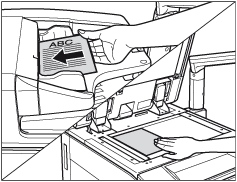
2.
Make sure that the machine is ready to send.
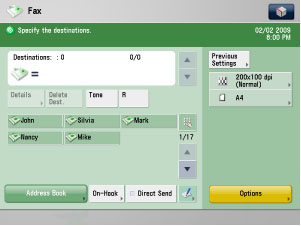
3.
Press [On-Hook].
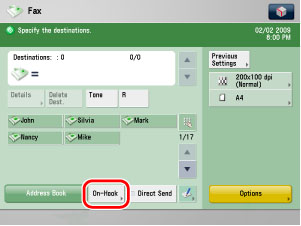
4.
Enter the recipient's fax number using  -
-  (numeric keys),
(numeric keys),  , and
, and  .
.
 -
-  (numeric keys),
(numeric keys),  , and
, and  .
.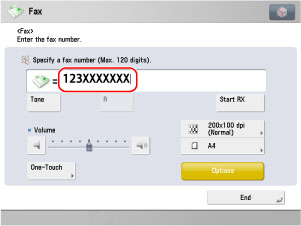
To use a one-touch button, press [One-Touch] → select the desired one-touch button.
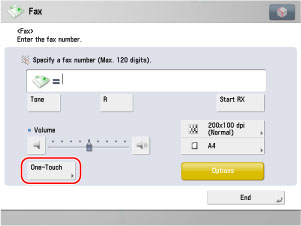
If you know the one-touch button's three digit number, press [ ] (One-touch Button Number) → enter the number for the desired one-touch button using
] (One-touch Button Number) → enter the number for the desired one-touch button using  -
-  (numeric keys).
(numeric keys).
 ] (One-touch Button Number) → enter the number for the desired one-touch button using
] (One-touch Button Number) → enter the number for the desired one-touch button using  -
-  (numeric keys).
(numeric keys).|
IMPORTANT
|
|
Make sure that you hear the dial tone before entering the fax number. If you enter the fax number before hearing the dial tone, the call may not be connected, or an incorrect number may be dialed.
|
|
NOTE
|
|
For more information on one-touch buttons, see "Specifying Destinations Using the One-Touch Buttons."
|
5.
Make sure that you hear the other party or carrier signal (a high-pitched tone).
The level of the dial tone can be adjusted by pressing [ ] or [
] or [ ].
].
 ] or [
] or [ ].
].You can enter an extension number after dialing the fax number.
6.
Press  .
.
 .
.Scanning starts and the document is sent.
During the transmission, destination's telephone number and page number are displayed in the message area.