This section describes the important setting registrations and procedures that must be done before the machine is used for sending operations.
|
IMPORTANT
|
|
If you attempt to use the machine without registering the necessary information correctly, the machine may not function properly.
|
It is necessary to select the type of telephone line to connect.
The type of telephone line is set according to the contract between the telephone company and the user. Check whether it is a rotary dial (rotary pulse) or a touch-tone type and make the correct setting. (See "Fax Line Settings.")
If the Super G3 2nd Line Fax Board is installed, perform the same registration procedure for the additional line, too.
|
NOTE
|
|
If this setting is incorrect, you will be unable to communicate with other machines. Be sure to check the type of telephone line that you are using, and make the correct setting.
|
If you decide to switch the display language, set Language/Keyboard Switch On/Off to 'On' before entering characters. (See "Language/Keyboard Switch On/Off.")
If Language/Keyboard Switch On/Off is set to 'Off', and then you set it to 'On' after entering characters, the characters may not be displayed correctly. In this case, either re-enter the characters after setting Language/Keyboard Switch On/Off to 'On', or enter characters with Language/Keyboard Switch On/Off to 'Off'.
If Language/Keyboard Switch On/Off is set to 'On', some characters are restricted and cannot be entered.
The sending record is printed at the top of every document you send via fax to the recipient.
The registered information is printed, as shown below. Depending upon the model of the machine at the receiving side, this information may appear on the display while communication is taking place.
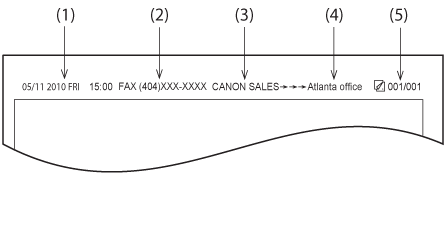
|
(1)
|
Date and Time
The date and time of the transmission are recorded. |
|
(2)
|
Fax Number
Your machine's fax number is recorded. |
|
(3)
|
Sender's Name (TTI (Transmit Terminal Identification))
The name registered as the Sender Name is recorded. |
|
(4)
|
Destination Name
If you send an original and select a destination from the Address Book, the stored destination's name appears on the sending record. (See "Storing New Addresses.") |
|
(5)
|
Page Number
The current page number out of the total number of pages of the original is recorded. |
|
NOTE
|
|
You can set the machine so that the sending record is not printed. (See "Printing the TX Terminal ID.")
If the machine is set so that the sending record is printed at the top of the recording paper, and not all of the items are registered, only the required registered items and the total number of original pages are printed.
To print the destination's name on the recipient's paper, set [Display Destination Unit Name] in TX Terminal ID in Function Settings (Settings/Registration) to 'On'. (See "Printing the TX Terminal ID.")
You can select the login user's name as the Sender Name if the SSO-H login service is being used. (The login name is displayed in <99> of Sender Names (TTI).) For more information on the SSO-H login service, see "SSO-H (Single Sign-On H)."
|
You must store your machine's fax number. (See "Fax Numbers.") This number is printed on the document that you fax to the receiving party.
The number may also be displayed on the touch panel display of the receiving party's machine, depending on their type of machine.
|
IMPORTANT
|
|
The fax number for any additional lines must be registered separately. (See "Fax Line Settings.")
|
You can register any names as the Sender Name, such as the section or department's name, or an individual's name. (See "Fax Line Settings.") The registered Sender Name can be displayed on the touch panel display of the receiving party's machine and/or printed at the top of the documents that you send as the sender's information.
|
NOTE
|
|
It is necessary to register a separate unit name if you have an additional line. (See "Fax Line Settings.")
|
Specify the settings, if necessary.
If the Sender Name is registered, the Sender Name is displayed on the recipient's machine or printed on the received document, instead of the unit name. (See "Registering Sender Names.") It is useful to register department name and personal name. You can select the registered Sender Name when sending a fax.
|
NOTE
|
|
To display/print the Sender Name instead of the unit name, set [Sender Name (TTI)] in Options. (See "Specifying the Sender's Name When Sending Fax.")
|
You can set the current date and time. (See "Current Date and Time.") The current date and time settings are used as standard timer settings for functions that require them.
|
GMT:
|
GMT stands for Greenwich Mean Time.
|
|
Time Zone:
|
The standard time zones of the world are expressed globally in terms of the difference in hours (± up to 12 hours) from GMT (± 0 hours). A time zone is a region throughout which this time difference is the same.
|
|
Daylight Saving Time:
|
In some countries, time is advanced throughout the summer season. The period in which this is applied is called "Daylight Saving Time."
|
|
NOTE
|
|
You can also specify to automatically synchronize the date and time with a server on the network. (See "Settings Common to TCP/IPv4 and TCP/IPv6.")
|
You can send/receive faxes using the remote fax function and a server machine even if this machine is not connected to a telephone line. Also, if the machine is connected to a telephone line, you can use the machine as a server machine.
To use the machine as a client machine, you must set [Remote Fax TX Settings] in Function Settings (Settings/Registration). (See "Remote Fax TX Settings.")
To use the machine as a server machine, you must set the [Use Remote Fax] in Function Settings(Settings/Registration) to 'On'. (See "Remote Fax Settings.")
To receive a fax on the client machine, you must specify the settings on the server machine so that the received fax is forwarded to the client machine as an I-fax. (See "Forwarding Settings.")
For information on the optional products required to use this function, see "Optional Products Required for Each Function."