If you press [Fax] on the Main Menu, the Fax Basic Features screen appears. The Fax function enables you to scan documents and send them to specified destinations via fax.
The flow of basic operations for sending a fax is shown below.
|
NOTE
|
|
If [Display Fax Function] in Preferences (Settings/Registration) is set to 'Off', [Fax] for Main Menu is not displayed. (See "Display Fax Function.")
|
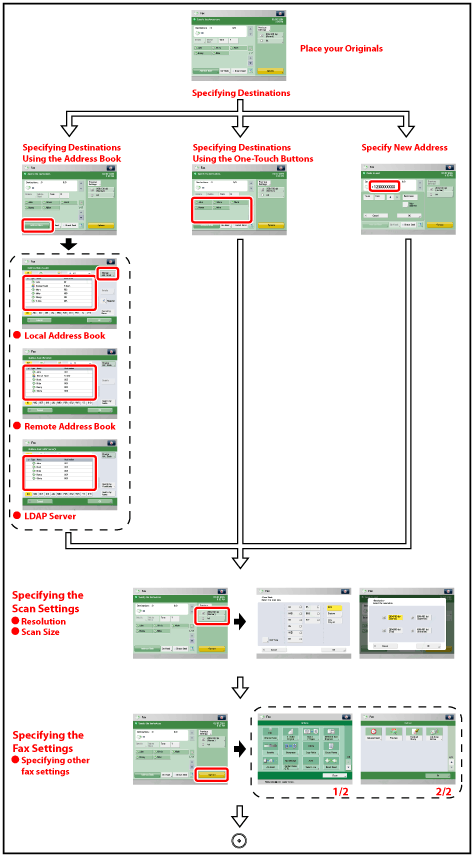
The screen below, which appears when [Fax] is selected, is called the Fax Basic Features screen.
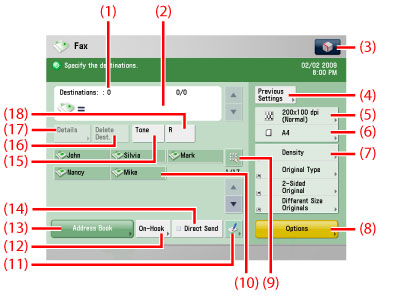
|
(1)
|
Destinations
Displays the number of specified destinations. |
|
(2)
|
Destination
Displays the destination entered using the numeric keys.
|
|
(3)
|
 You can specify the following three settings.
Register to Quick Menu
Change Default Settings
Register Options Shortcuts
|
|
(4)
|
Previous Settings
Press to recall specified destinations, scan settings, or send settings.
|
|
(5)
|
Resolution
Press to set the resolution.
|
|
(6)
|
Scan Size
Press to specify the size of the original.
|
|
(7)
|
Shortcuts to [Options]
Press to select a [Options] mode. [Density], [Original Type], [2-Sided Original], and [Different Size Originals] are set as default.
|
|
(8)
|
Options
Press to set useful fax function such as sending different sized originals together or 2-sided originals.
|
|
(9)
|
One-touch Button Number Entry Button
Press to specify the destination by entering the number for a one-touch button.
|
|
(10)
|
One-touch Buttons
Press to select destinations stored in one-touch buttons. |
|
(11)
|
Register One-Touch Button
Press to store destinations in one-touch buttons.
|
|
(12)
|
On-Hook
Press to use tone dialing or to send a fax document manually. (See "Fax Information Services.")
|
|
(13)
|
Address Book
Press to select a destination from the Address Book. |
|
(14)
|
Direct Send
Press to send documents directly to the recipient. If you do not select Direct Sending, Memory Sending is used. (See "Memory Sending and Direct Sending.")
|
|
(15)
|
Tone
Press when you want to directly call an extension line that is connected to a PBX (Private Branch eXchange) which accepts only tone signals. If you press [Tone], the letter <T> appears. (See "Fax Information Services.")
|
|
(16)
|
Delete Dest.
Press to delete the destination displayed in the destination list. |
|
(17)
|
Details
Press to check or change the destination information selected from the destination list. |
|
(18)
|
R
Press to use the R-key. (See "Special Dialing.") |
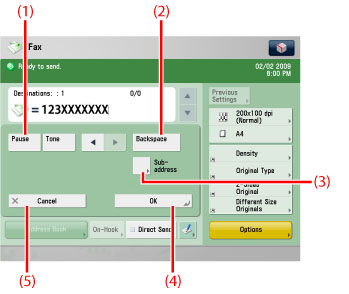
|
(1)
|
Pause
Press to insert a pause of several seconds in the fax number that you are dialing. If you insert a pause, the letter <p> is displayed between the numbers, and the letter <P> appears at the end of the number. When dialing an overseas number, insert a pause after the country code, and at the end of the telephone number. (See "Pause Time.") |
|
(2)
|
Backspace
Press to delete the last number entered. |
|
(3)
|
Subaddress
Press to set an optional subaddress and password. Set Details
Displayed when the Super G3 2nd Line Fax Board is installed. Press to set the subaddress and password, or to select the telephone line to use for transmission.
|
|
(4)
|
OK
Press after specifying a destination using  - -  (numeric keys). You can also specify another destination. (numeric keys). You can also specify another destination. |
|
(5)
|
Cancel
Press to return to the previous screen. |