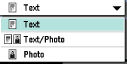|
When you press a key on the touch panel display that key is highlighted, and the corresponding mode is set. When you set certain modes, the characters on some keys may become grayed out. You cannot press keys that are grayed out. This means that you cannot set these modes in combination with the presently set mode.
| State of Keys |
Description |
 |
The Shift mode is not set, and can be selected. |

(The key is highlighted) |
The Shift mode is set, and can be selected. |

(The characters on the key are grayed out.) |
The Shift mode cannot be set in combination with the presently set mode. |
- Keys That Indicate When a Mode Is Turned On or Off
| Mode Is Turned Off |
Mode Is Turned On |
 |

(Checked) |
 |

(Highlighted) |
Keys that have a right triangle ( ) indicate that those keys have additional screens to set their functions. If you press a key that does not have a right triangle ( ) indicate that those keys have additional screens to set their functions. If you press a key that does not have a right triangle ( ), it turns that mode on or off. ), it turns that mode on or off.
| Keys That Display Additional Settings |
Keys That Turn Modes On/Off |
 |
 |
Keys that have a colored triangle ( ) in the lower right corner and that appear on screens for storing settings, are keys that already have settings stored in them. ) in the lower right corner and that appear on screens for storing settings, are keys that already have settings stored in them.
| Settings Are Stored |
No Settings Are Stored |
 |
 |
- Keys That Display a Drop-Down List
Pressing a key that has a down triangle ( ) to the right of the name of the selection, displays a drop-down list containing other setting options. ) to the right of the name of the selection, displays a drop-down list containing other setting options.
| Before Selection |
Drop-Down List |
After Selection |
 |
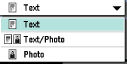 |
 |
Any time the numeric keys icon is displayed on the screen, you can use the numeric keys on the control panel to enter values.


 |
You can enter values using the numeric keys on the touch panel display or on the control panel. |
 |
You can only enter values using the numeric keys on the control panel. |
|







 ) indicate that those keys have additional screens to set their functions. If you press a key that does not have a right triangle (
) indicate that those keys have additional screens to set their functions. If you press a key that does not have a right triangle (

 ) in the lower right corner and that appear on screens for storing settings, are keys that already have settings stored in them.
) in the lower right corner and that appear on screens for storing settings, are keys that already have settings stored in them.

 ) to the right of the name of the selection, displays a drop-down list containing other setting options.
) to the right of the name of the selection, displays a drop-down list containing other setting options.