In order to use this product correctly, be sure to set the such as the fax board in the fax driver.
To configure the fax conditions, follow the procedure below.
|
Note
|
|
If you are using Windows 2000/Windows XP/Windows Server 2003, full control access is required to configure the fax settings. Full control access is available for users who are registered as Administrators or Power Users in the Windows system settings.
The display may differ according to the operating system and system environment.
|
1.
On the [ ] (Start) menu, click [Control Panel] → [Printers].
] (Start) menu, click [Control Panel] → [Printers].
 ] (Start) menu, click [Control Panel] → [Printers].
] (Start) menu, click [Control Panel] → [Printers].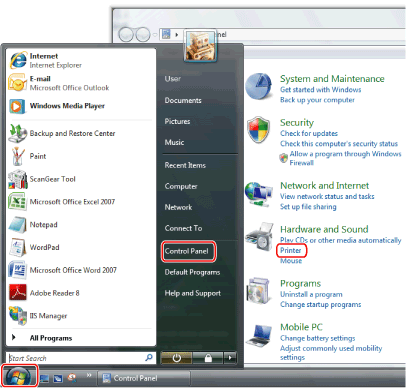
The printers folder is displayed.
|
Note
|
|
If you are using Windows 7, on the [
 ] (Start) menu, click [Devices and Printers]. ] (Start) menu, click [Devices and Printers].If you are using Windows XP Professional/Windows Server 2003, on the [Start] menu, click [Printers and Faxes].
If you are using Windows XP Home Edition, on the [Start] menu, click [Control Panel] → [Printers and Other Hardware] → [Printers and Faxes].
If you are using Windows 2000, on the [Start] menu, point to [Settings] → click [Printers].
|
2.
In the printers folder, right-click the icon of the fax whose settings you want to configure → click [Properties] (or [Printer properties]) from the displayed menu.
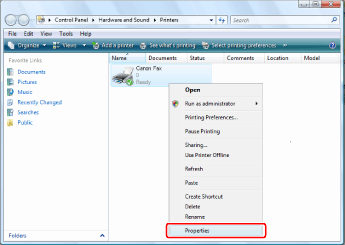
The printer properties dialog box is displayed.
3.
Select the [Device Settings] sheet → click [Get Device Status].
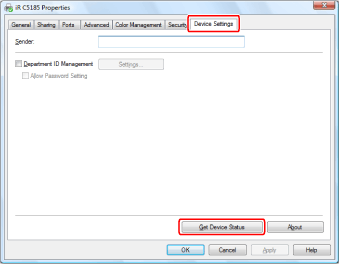
|
Note
|
|
If you want to share the fax, installing the Canon Driver Information Assist Service in the print server will enable you to use the [Get Device Status] function. For details about how to install the Canon Driver Information Assist Service, see the "Fax Driver Installation Guide."
If the information request returns an error message, you need to select and configure such settings as optional fax board, memory, etc. installed in the fax you are using manually.
If the fax and computer are connected via USB or a WSD (Web Services on Devices) port, the [Get Device Status] function is unavailable. You need to configure the settings manually.
|
4.
click [OK].