Switching scanner online enables transmission and reception of data between the scanner and computers connected to the network.
Follow the procedure below to switch the scanner online.
|
Note
|
|
The touch panel display may differ depending on the printer model you are using.
|
1.
Press [Scanner] on the touch panel display.

2.
Press [Online] in the [Scanner] screen.
Depending on the printer model you are using, you can also set the scanner to go online automatically. For details, see "Security".
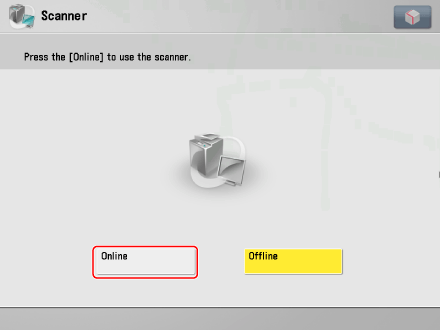
The scanner is online.