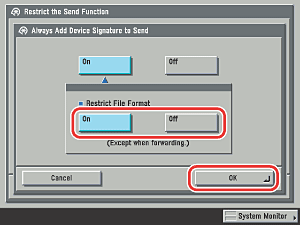Send/Fax
> Using the Main Unit to Send/Receive
> Restricting the Send Function
> Setting to Always Add a Device Signature to PDF or XPS Documents
| Setting to Always Add a Device Signature to PDF or XPS Documents |
|
This mode enables you to set whether to always add a device signature to sent PDF or XPS documents. |
| Remark |
|
||||||
|
Details of each item are shown below.
|
|
|
 (Additional Functions) → [System Settings] → [Restrict the Send Function] → [Always Add Device Signature to Send].
(Additional Functions) → [System Settings] → [Restrict the Send Function] → [Always Add Device Signature to Send].