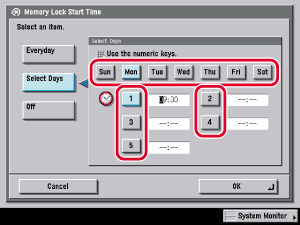| Memory Lock Start Time Settings |
|
You can set Memory Lock to start automatically at a specified time. |
|
|
You can store up to five different start times. Enter all four digits of the time (including zeros), using 24-hour notation.
If you make a mistake when entering the time, press |
|
You can store up to five different start times for each day of the week. Enter all four digits of the time (including zeros), using 24-hour notation.
If you make a mistake when entering the time, press |
If you select [Off], Memory Lock will not automatically turn on at a specified time. You can manually turn Memory Lock On or Off by pressing [On] or [Off] under <Fax Memory Lock> or <I-Fax Memory Lock> on the Memory RX Inbox screen from the Inbox Selection screen of the Mail Box function. (See "Mail Box.")
|
 (Additional Functions) → [System Settings] → [Communications Settings] → [Memory RX Inbox Settings] → [Memory Lock Start Time].
(Additional Functions) → [System Settings] → [Communications Settings] → [Memory RX Inbox Settings] → [Memory Lock Start Time]. -
-  (numeric keys) → press [OK].
(numeric keys) → press [OK].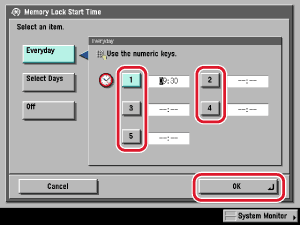

 (Clear) to clear your entry → enter another four digit number.
(Clear) to clear your entry → enter another four digit number.