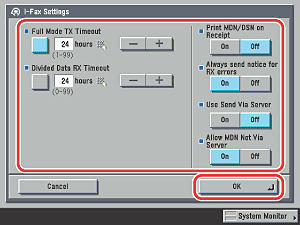| I-Fax Settings |
|
You can change the I-fax transmission settings. The following settings are available. |
| Remark |
|
||||||
Sets the time that elapses before sending operations terminate (automatically) if you do not receive a notification e-mail message (MDN) from the recipient when you send an I-fax in the Full Mode.
If it takes longer than the set Divided Data RX Timeout time to receive all the parts of a divided I-fax document, only the data which has been received is combined to form the document. Data which can be combined to form complete pages is printed, and any remaining data is erased. |
| Remark |
|
|
|||||
Sets whether to print notification e-mail messages that inform you of the successful delivery of I-fax jobs sent using the Full Mode.
Sets whether to inform the sender that the e-mail message or I-fax was not received successfully.
Determines whether you can select to send jobs via a server on the screen for specifying I-fax destination settings. To be able to select 'On' or 'Off' for <Send Via Server> on the I-fax settings screen, set <Use Send Via Server> and <Allow Not Via Server> to 'On' beforehand.
Sets whether to allow the recipient machine to send MDN (Mail Delivery Notification) mail directly to the IP address of the sending machine without going via a mail server. |
|
<Full Mode TX Timeout> Specify the full mode RX timeout time by pressing [-] or [+]. <Divided Data RX Timeout>: Specify the divided data RX timeout time by pressing [-] or [+]. <Print MDN/DSN on Receipt>:
<Always send notice for RX errors>:
<Use Send Via Server>:
<Allow MDN Not Via Server>:
|
 (Additional Functions) → [System Settings] → [Communications Settings] → [I-Fax Settings].
(Additional Functions) → [System Settings] → [Communications Settings] → [I-Fax Settings].