Send/Fax
> Using the Main Unit to Send/Receive
> Storing New Addresses
> File Server Addresses
| File Server Addresses |
| Remark |
|
|
|||||
|
|
|
|
Address Books 1 to 10 are used to divide the Address Book into 10 parts, called subaddress books. This is a convenient way to classify destinations. The file server address that you enter will be stored in the subaddress book that you select here. |
|
|
|
|
|
|
|
|
 (Additional Functions) → [Address Book Settings] → [Register Address] → [Register New Address].
(Additional Functions) → [Address Book Settings] → [Register Address] → [Register New Address].
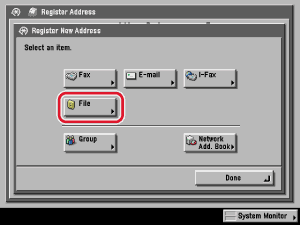
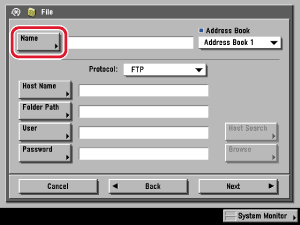
 -
-  (numeric keys).
(numeric keys).